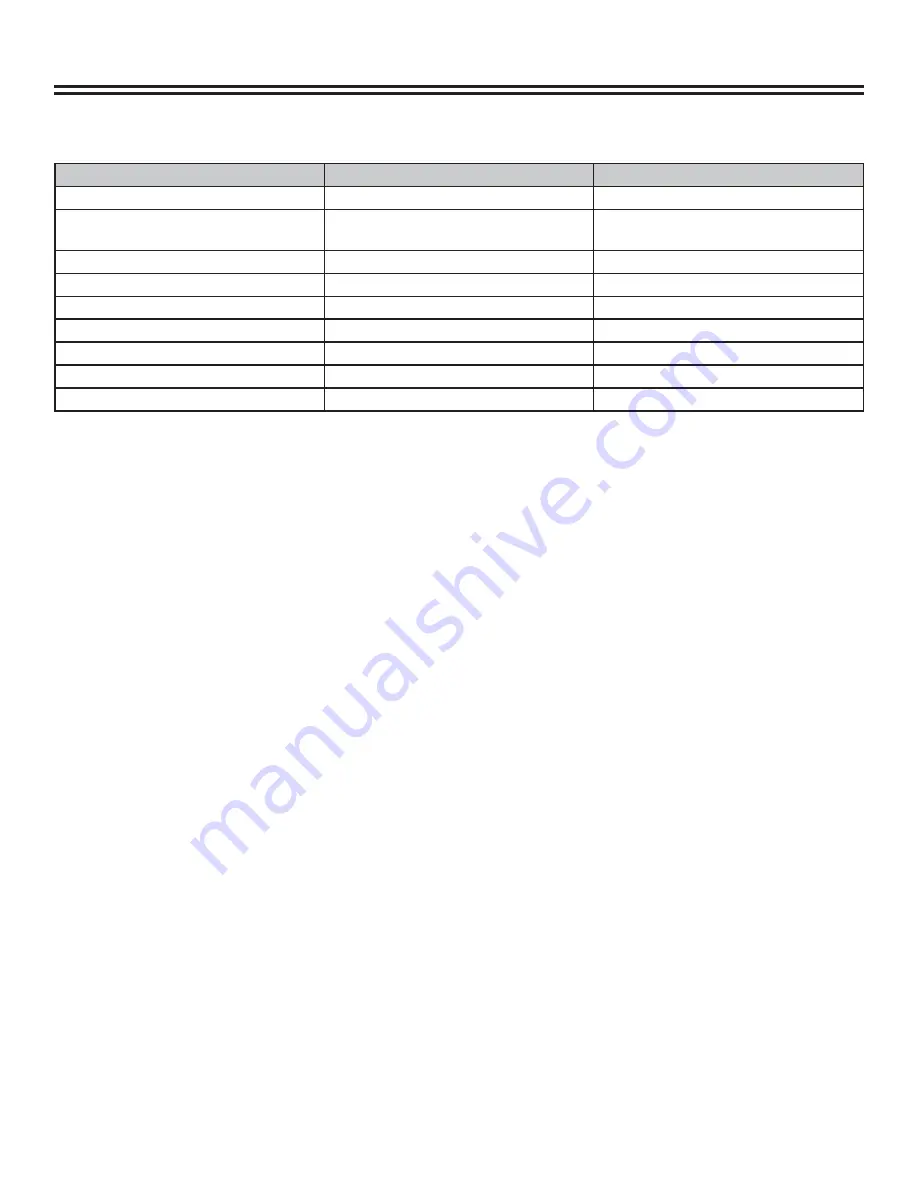
Hard Disc Drive Play Mode
36
While in Time shifting mode, you can use the following keys for other operations:
K
EY
R
ESULT
N
OTE
HDD
HDD title list
Recording continues
DVD
Play disc
Recording continues unless you want
to record to a DVD
DISPLAY
Display information list
Recording continues
EJECT
Open/close disc tray
Recording continues
POWER
Power off
SETUP
Bring up setup menu
Recording continues
TIMER
Bring up timer menu
Recording continues
INPUT
Changes the video source
I/P
Change the video output mode
Notes:
•
Options: SETUP, HDD, SPACE MANAGEMENT, AUTOMATIC
o
If the “STOP” button is not pressed and the recording takes all the available space on the hard disc drive,
the unit overwrites un-protected titles in the FIFO (First In, First Out) scheme. This rule will not affect titles
that are selected to be copied to DVD. The selected tiles will be kept until copying operation is over. Even
after this procedure, there is no space on the HDD to record, the product will provide the same message
as if it was in MANUAL mode (see next)
•
Options: SETUP, HDD, SPACE MANAGEMENT, MANUAL
o
If the “STOP” button is not pressed and the recording takes all the available space on the hard disc drive,
the unit will stop recording and request the user to erase some titles and create more room on the HDD.
•
When the source is DV, the recording will not be in time shifting buffer. Press Source (repeatedly) to select DV as
your video source. The remote control will be able to send Play, Pause, Fast/Slow Forward/Reverse commands to
the camera and start, stop, or pause a recording
•
You can use the “SETUP HDD” option to erase the entire content of the HDD. Please proceed with caution,
as this process is irreversible. The product will ask you: All video programs on the hard disc drive will be lost,
continue? Select “Yes” to continue, “No” to cancel.













































