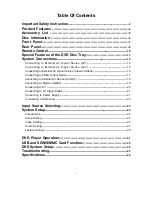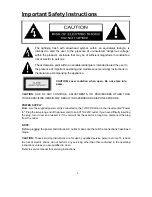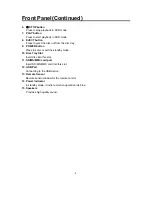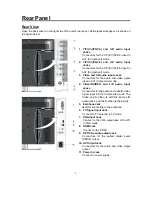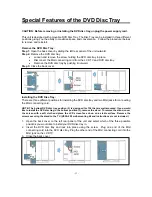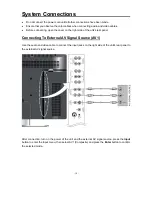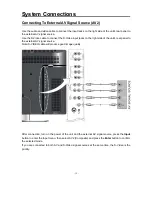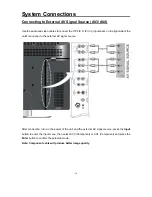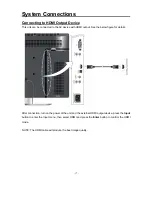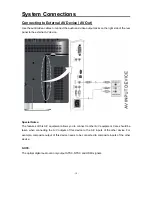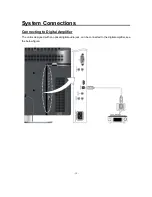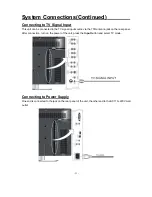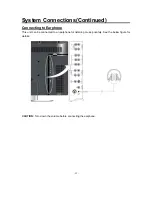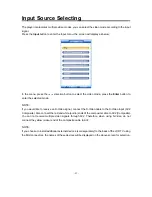- 8 -
Front Panel(Continued)
6.
STOP button
Press to stop playback in DVD mode.
7. PLAY
button
Press to start playback in DVD mode.
8. EJECT
button
Press to eject the disc out from the disc tray.
9. POWER
button
Press to enter or exit the standby mode.
10. Disc Tray Slot
Insert disc into this slot.
11. SD/MS/MMC card port
Insert SD/MS/MMC card into this slot.
12. USB Port
Connecting to the USB device.
13. Remote Sensor
Remote sensor window for the remote control.
14. Power Indicator
In standby mode, it turns red; when operation it is blue;
15. Speakers
Provides high quality sound.