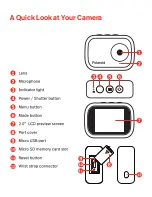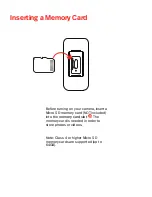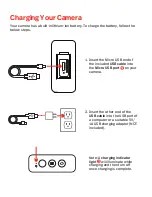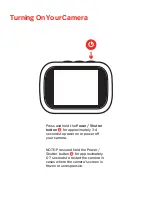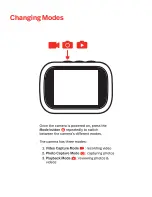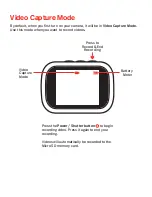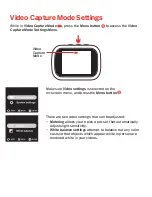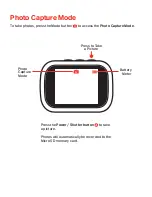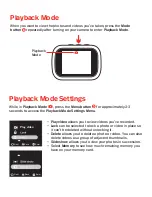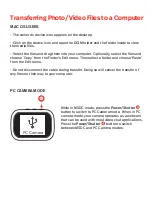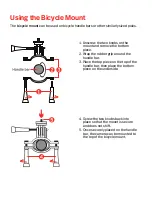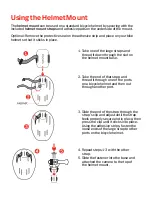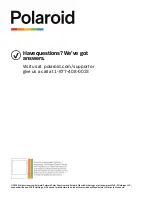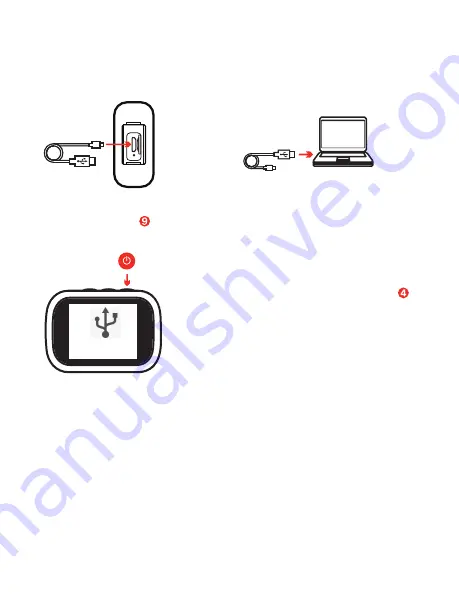
2. Insert the other end of the
USB cable
into an available USB port of your
computer.
1. Insert the Micro USB end of
the included
USB cable
into
the
Micro USB port
on your
camera.
Press and hold the
Power / Shutter button
for
approximately 3-4 seconds to power on your
camera if it does not power on automatically. By
default, your camera will enter MSDC mode and
you can proceed to transfer photo/video files.
Transferring Photo/Video Files to a Computer
In order to transfer your photo and video files from your camera to a computer,
follow the steps below.
--A window appears on your computer with a list of options, select “Open folder to
view files”.
--Open the DCIM folder and the folder inside to view the media files.
--Select the media files that you want to transfer and copy the files from this folder
onto your computer. Another option is to select the files and choose ‘Copy’ from
the Edit menu. Then select a folder and choose ‘Paste’ from the Edit menu.
--Do not disconnect the cable during transfer. Doing so will cancel the transfer of
any files on their way to your computer.
3.
WINDOWS USERS
MSDC