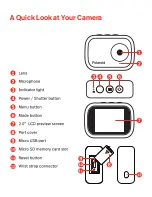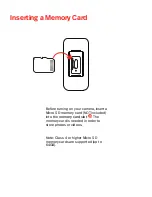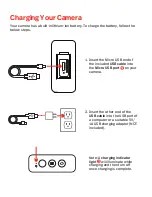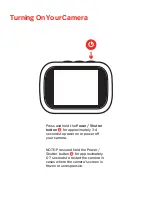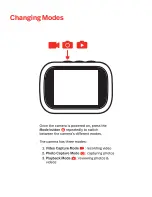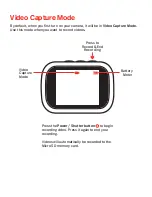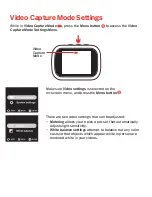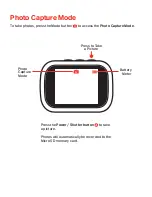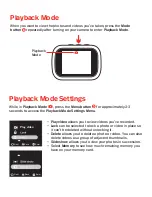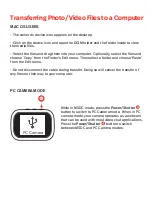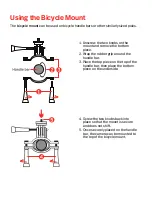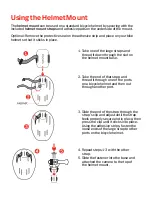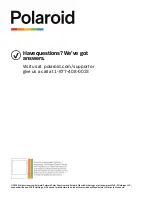Reviews:
No comments
Related manuals for iD757

10XA
Brand: HuddleCamHD Pages: 17

FI9804P
Brand: Foscam Pages: 70

SP-45001C-CXP2A
Brand: JAI Pages: 78

GT2932
Brand: Gitzo Pages: 1

GoSafe 318
Brand: Papago Pages: 100

86221
Brand: Nauticam Pages: 2

iGO CAM 320
Brand: Uniden Pages: 20

012-00022GF
Brand: LEAB Pages: 20

KPT-900
Brand: Kapture Pages: 32

A6600
Brand: FLIR Pages: 68

VIO-H30
Brand: Blaupunkt Pages: 61

BPL3660D
Brand: Ryobi Pages: 8

ONV515
Brand: Nivian Pages: 20

IS-XC100
Brand: Xtreme Pages: 121

CDR 840C
Brand: Cobra Pages: 14

Power Xpert 9395
Brand: Eaton Pages: 56

flexPod gripper
Brand: Sunpak Pages: 2

S20P
Brand: XONTEL Pages: 48