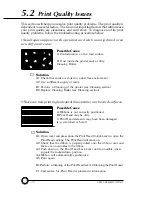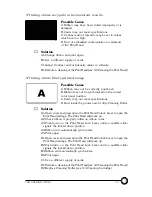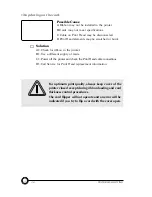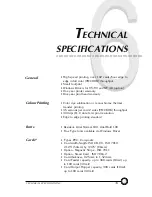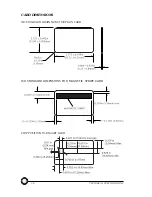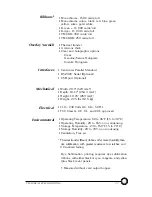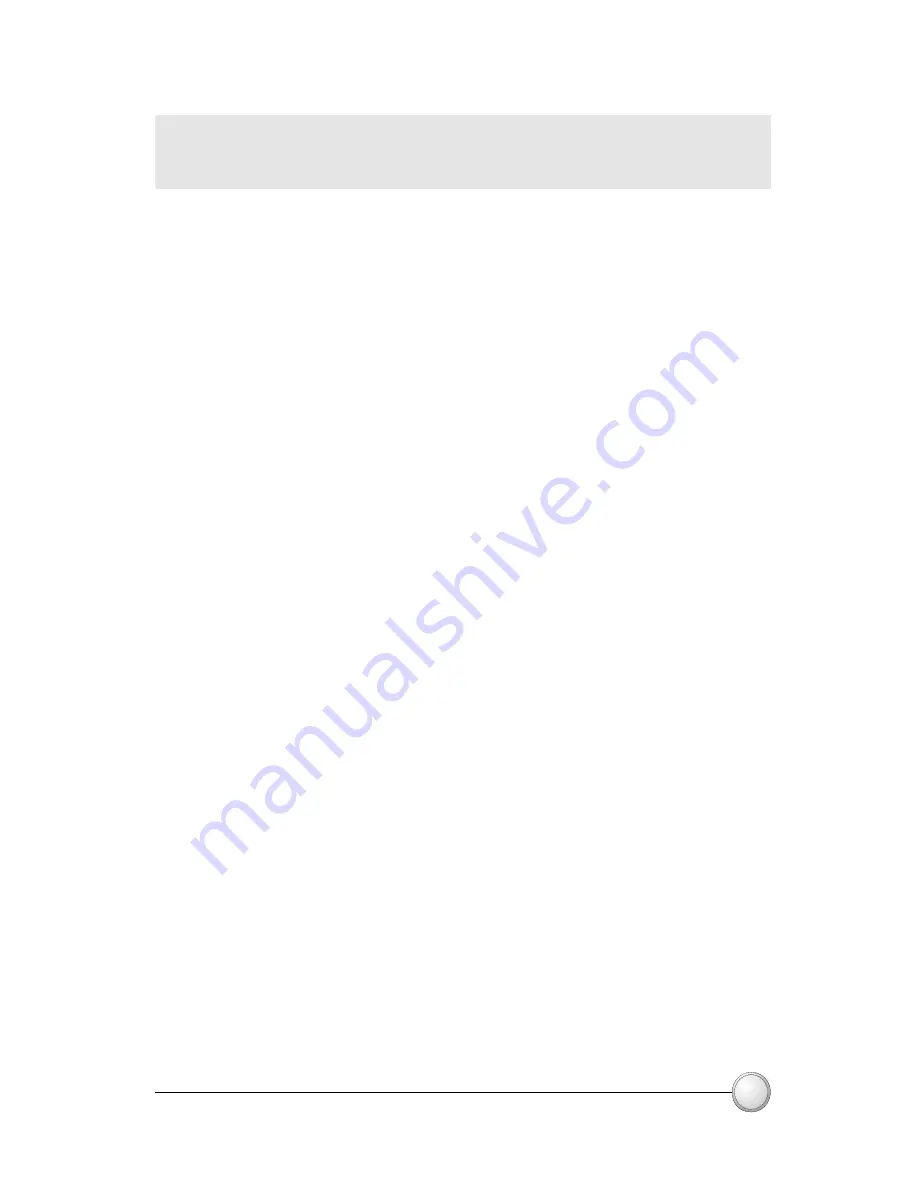
Once the printer driver has been successfully installed, you will
need to configure it for your printer. This driver provides control of
several printer features when printing from Windows applications.
These features are accessed through the P100 Plastic Card Printer
Properties
. To access these properties select the
P100 Card
Printer
icon in
Printers
. Then click
File
Menu and select
Properties
.
21
PRINTING A SAMPLE CARD
B. To install the P100 Printer Driver in Windows NT4.0:
Set printer as
Not Shared
for stand alone use.
Use the steps provided for Windows 95/98 installation with the
exception of
step 6
. where you must type in '
A:\nt40
' instead
and click OK.
Ensure that you have administrative privileges to perform this installation or
contact your Information Technology Department.
The P100 Printer screen appears. Change the options as follows:
° On the
Printer
tab configure the magnetic encoder feature. If your printer is equipped
with a Magnetic Encoder option, select
With Magnetic Encoder
option.
° On the
Card
tab select card orientation:
Landscape or Portrait - Select '
Landscape
'.
° On the
Ribbon
tab, select the Ribbon Type. Select
YMCKOK
for the standard
6-panel ribbon.
° In the same tab, go to
Black Panel
area and select
Text Only
. This option
allows the text printing using the Black Resin Panel from the Color Ribbon.
° Close the Eltron P100 Printer Properties screen.
C. Set Printer Driver Options
Now that you have loaded media and set up the printer
driver, the P100 Printer is ready to print.
Summary of Contents for P100 Series
Page 1: ...Part Number No 110439A Rev 1 1 User Manual P100 Polaroid ...
Page 25: ...18 ...