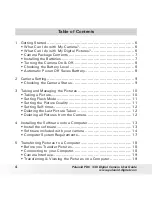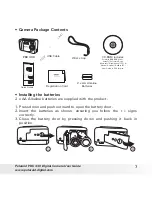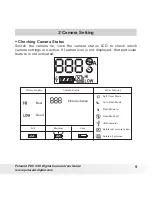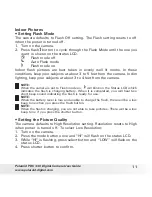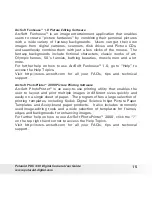Reviews:
No comments
Related manuals for PDC 330

Vectis 300l
Brand: Minolta Pages: 41

i-Pro WV-SP302
Brand: Panasonic Pages: 2

BB-HCM381A - Network Camera
Brand: Panasonic Pages: 28

BB-HCM381A - Network Camera
Brand: Panasonic Pages: 2

GigE Vision STC-CMB2MPOE
Brand: Omron Pages: 55

IC-1500 series
Brand: Edimax Pages: 2

2221273
Brand: NORAUTO Pages: 43

ZE-RVC30MT
Brand: ZENEC Pages: 2

DK-PBK1-HDS
Brand: DSE Pages: 2

QooCam 8K
Brand: KanDao Pages: 24

GO-5101M-PMCL-1
Brand: JAI Pages: 117
VC2430B
Brand: Vicon Pages: 24

JetCam
Brand: Kaya Instruments Pages: 58

EHN3261
Brand: EverFocus Pages: 16

Lumix DMC-LZ20P
Brand: Panasonic Pages: 60

Lumix DMC-LZ4PP
Brand: Panasonic Pages: 54

CX2
Brand: Ricoh Pages: 6

gr digital III
Brand: Ricoh Pages: 55