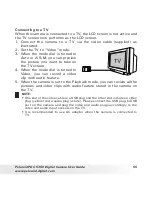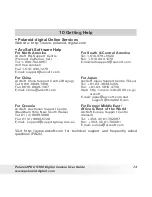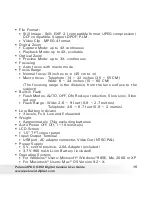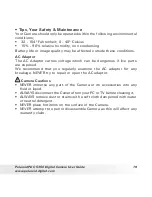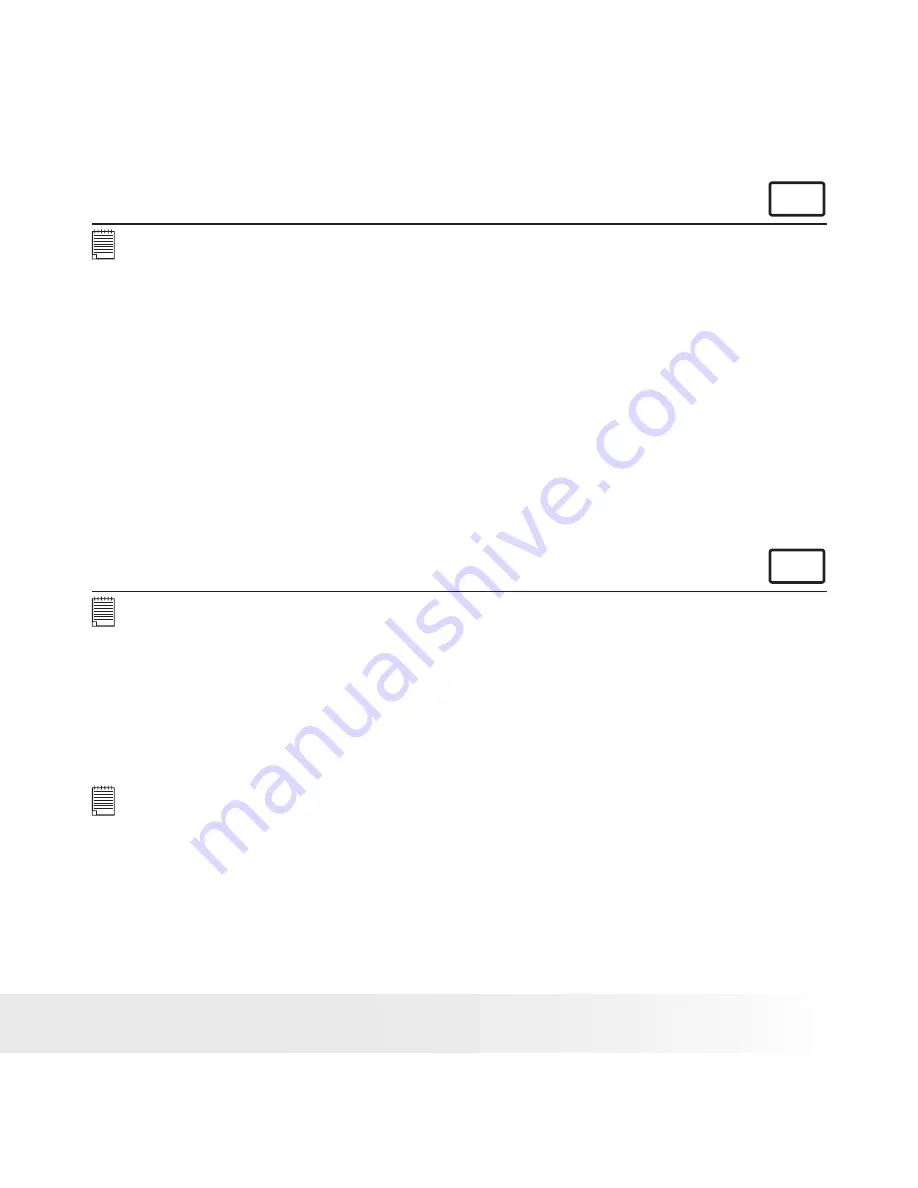
68
Polaroid PDC 5350 Digital Camera User Guide
www.polaroid-digital.com
69
Polaroid PDC 5350 Digital Camera User Guide
www.polaroid-digital.com
• Transferring Pictures/Video Clips
For Windows® Users
PC
NOTE:
You can transfer pictures/video clips in any mode.
1. Turn on the camera
2. Set the camera to the Playback mode.
2. Connect the camera to a computer via the USB cable.
3. Double click on “My Computer” on your PC desktop and you will see
a “Removable Disk” drive.
4. Double click “Removable Disk” -> double click “DCIM”-> double
click any directory folder under “DCIM”.
5. All the pictures, video clips are in the directory folder. Highlight the
pictures and video clips and drag them to a folder of your choice.
You can also create sub-folders to group them or use the Arcsoft
software to edit and manage the pictures or video clips.
For Macintosh® Users
MAC
NOTE:
For MAC user, directly plug-in the camera, no need to install the driver.
1. Turn on the camera
2. Set the camera to Playback mode.
3. Connect the camera to MAC via the USB cable, the systems will
automatically recognize the MASS STORAGE drive. (System
will automatically create a Mass Storage named “INTERNAL”/
“EXTERNAL”)
NOTE:
This Drive name will vary from different version of MAC OS system.
4. Double click the folder “INTERNAL”/“EXTERNAL” to enter sub-folder
“DCIM”.
5. Double click the folder “DCIM” and then any subfolder inside.
6. You can copy the pictures and video clips from this directory folder
and paste to the hard disk.
Summary of Contents for PDC 5350
Page 81: ...UK 0604 Part No OM3238UK002 ...