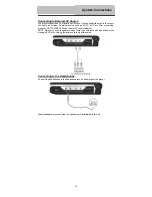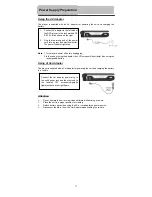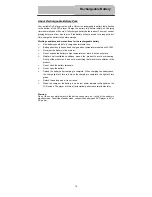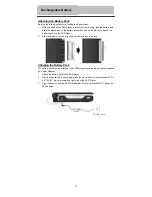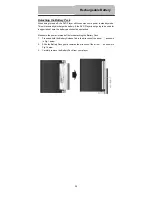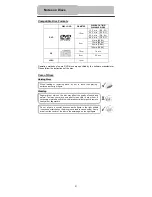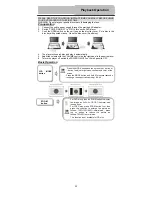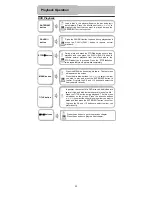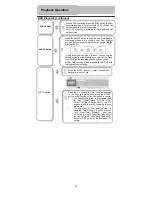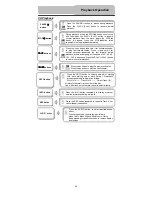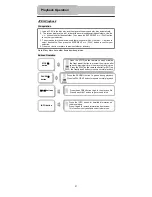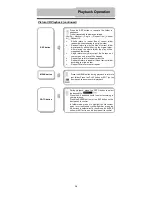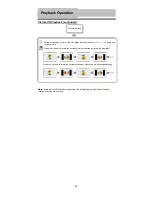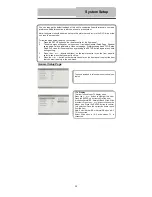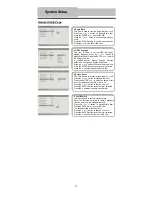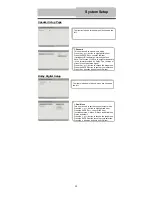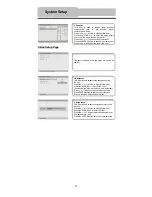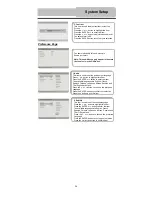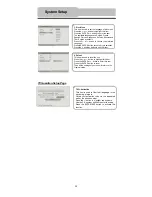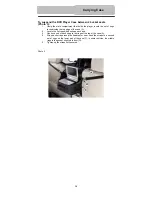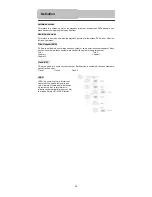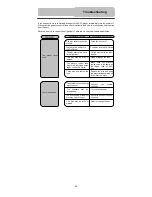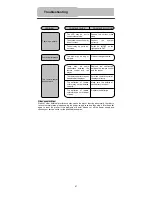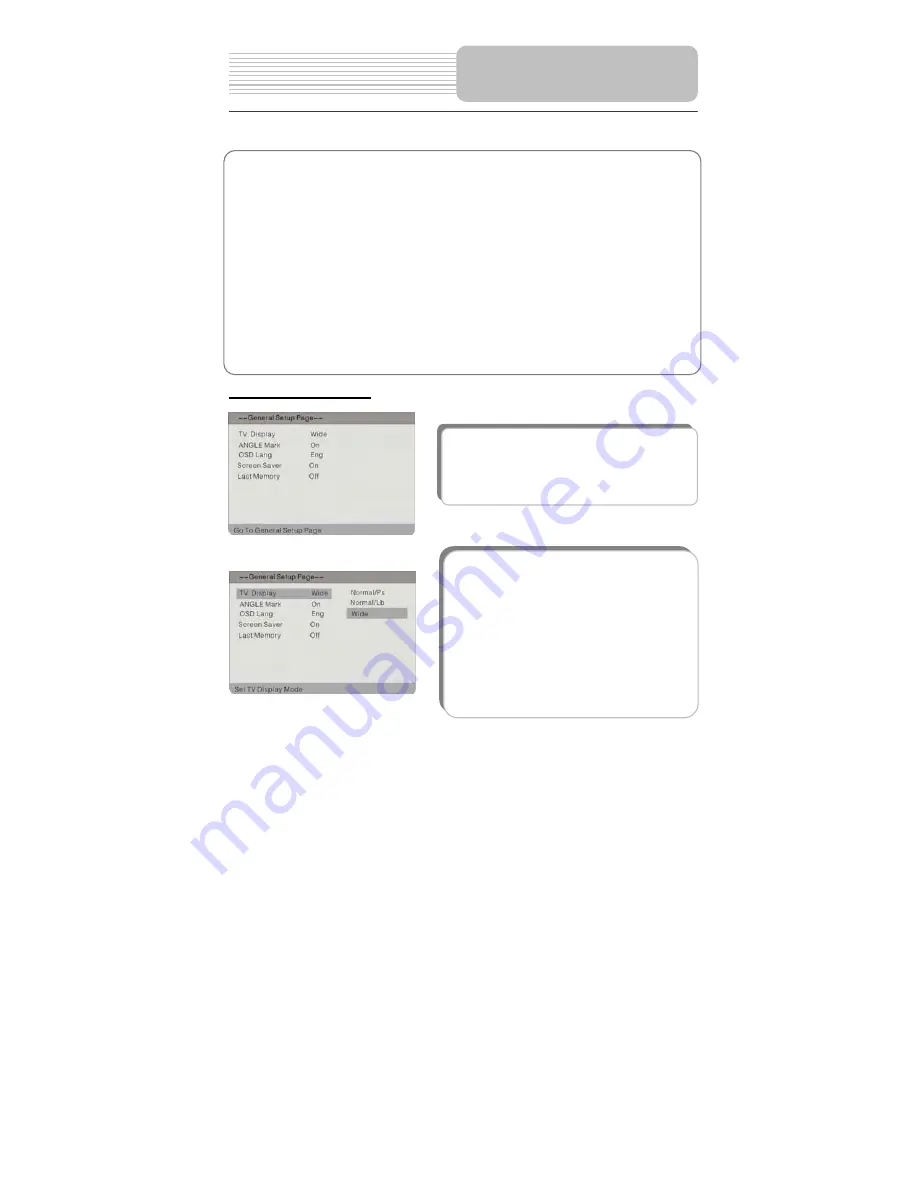
General Setup Page
The items included in this sub-menu are shown as
the left.
1.TV Display
This item is used to set TV display mode.
Press the
or
button to highlight this item.
Press the ENTER or
button to enter the item.
It includes Normal/PS, Normal/LB and Wide, Wide
by default. Press the
or
button to choose the
proper one. Press the ENTER button to confirm
your selection. Press the
direction button to exit
from this item.
Note: Select Normal/PS or Normal/LB when a 4:3
TV is connected.
Select Wide when a 16:9 wide screen TV is
connected.
System Setup
You can change the default settings of this unit to customize its performance to your own
preference. Read this section to learn how to set up the system.
Note: the system should better be set up in the state that no disc is in the DVD drive or the
unit is on the stop mode.
Follow the steps below to set up your system:
1.
Press the SETUP button on the remote control or the front panel.
2.
The setup menu will appear on the screen. It includes General Setup Page, Speaker
setup page, Dolby digital setup, Video setup page, Preference page and TVG Setup
Page. You can exit the setup menu by pressing the SETUP button again at any time
during setting.
3. Press
the
or
(direction buttons) on the remote control or on the front panel to
select a sub-menu that you want to set up.
4. Press
the
or
button on the remote control or on the front panel to select the item
that you want to set up in the sub-menu.
30