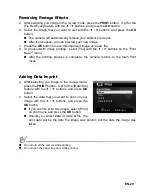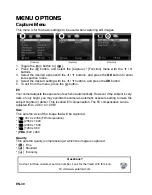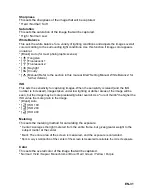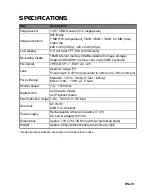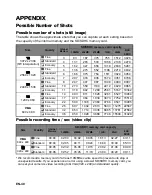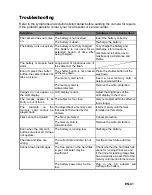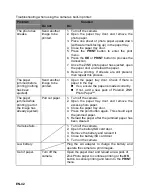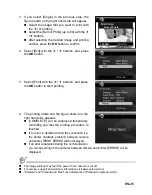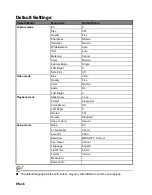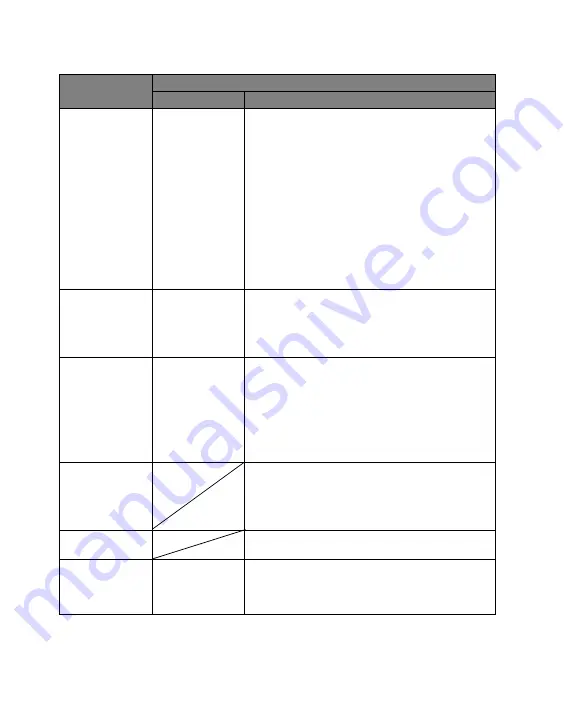
EN-42
Troubleshooting when using the camera’s built-in printer:
Problem
Solution
Do not:
Do:
The photo has
streaks.
Send another
image to be
printed.
1. Turn off the camera.
2. Open the paper tray door and remove the
photo paper.
3. Place one sheet of photo paper upside down
(with watermark facing up) in the paper tray.
4. Close the paper tray door.
5. Press the
button to enter the print
menu.
6. Press the
OK
or
button to process the
transaction.
7. Once the ZINK photo paper has ejected, open
the paper door and reload the paper.
8. Resume printing. If streaks are still present,
then repeat this process.
The paper
jammed before
printing (nothing
has been
ejected).
Send another
image to be
printed.
1. Open the paper tray door. Check if there is
paper in the tray.
If so, ensure the paper is loaded correctly.
If not, add a new pack of Polaroid ZINK
Photo Paper™.
The paper
jammed while
printing (part of
the image has
already ejected).
Pull out paper.
1. Turn off the camera.
2. Open the paper tray door and remove the
excess photo paper.
3. Close the paper tray door.
4. Press the print button again. This should eject
the jammed paper.
5. Reload the paper after the jammed paper has
been cleared.
If all else fails…
1. Turn off the camera.
2. Open the battery/SD card door.
3. Remove the battery and reinsert it.
4. Close the battery/SD card door.
5. Turn on the camera.
Low battery.
Plug the AC adapter to charge the battery and
operate the camera to print images.
Out of paper.
Turn off the
camera.
Open the paper door and reload a new pack of
Zink Photo paper to continue printing or the
OK
button to cancel printing and return to the
menu.
Summary of Contents for PoGo CZA-05300B
Page 1: ......