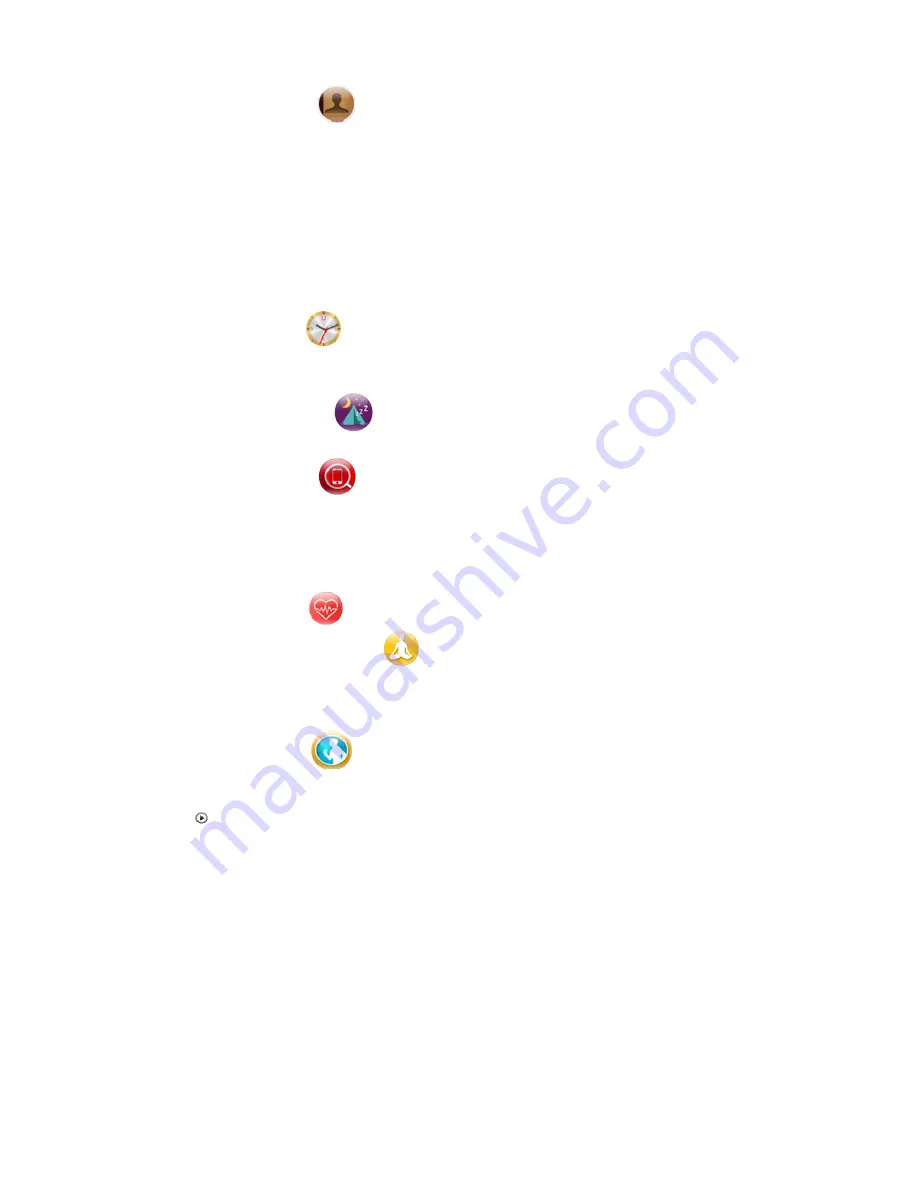
6
8.8 Phonebook
You can check your contact lists which are saved in the SIM card. You can also check the
contact lists which are saved in your smartphone after connecting the smart watch with
your smartphone by Bluetooth(The sync maximum limit is 500 contacts).
Important Notice:
While you are pairing via Bluetooth for the first time, it will have an
open check box or a prompt to request to get access to your contacts and call history,
make sure to check this box and allow the access, then smart watch will automatically
synchronize the contacts with your smartphone.
or you won’t be able to get access to the
contacts and call history when using the watch.
8.9 Time/Date
You can set your home city, time/date, time and date format. You can also turn on/off the
update with time zone.
8.10 Sleep Monitor
Run this application to monitor your sleeping quality.
8.11 Find Phone
For Android smartphone: This function
requires you to install the “smartwatch” App on
your paired smartphone. After running the “Find Phone” function on your smart watch,
your smartphone will alarm for you to find it easily.
Remarks: this function does not apply to iPhone or any iOS devices.
8.12 Heart Rate
Run this application to monitor your heart rate.
8.13 Sedentary reminder
This function is to reminder you not to sit at your desk for too long time. Turn on the
sedentary reminder function and set reminder time, then smart watch will alarm after
certain time.
8.14 Pedometer
To calculate your STEPS, MILES and KCAL, run this function and you will see the
following menu.
1.
“ ” to start calculating your STEPS, MILES and KCAL.
2. Step setting (Inch): tap to setup your running/step length.
3. Weight setting (Pound): tap to setup your own weight.
4. Clear History: clear records of history.
Import Notice:
before you sync the sports data in the App on your smartphone, first you
have to start the Pedometer on the smart watch for at least 1 minute, then stop the
pedometer and sports data will be synced on App. To start tracking your sports again, you
have to go to Pedometer in the smart watch and start again, and stop it and sync the data
from watch.






























