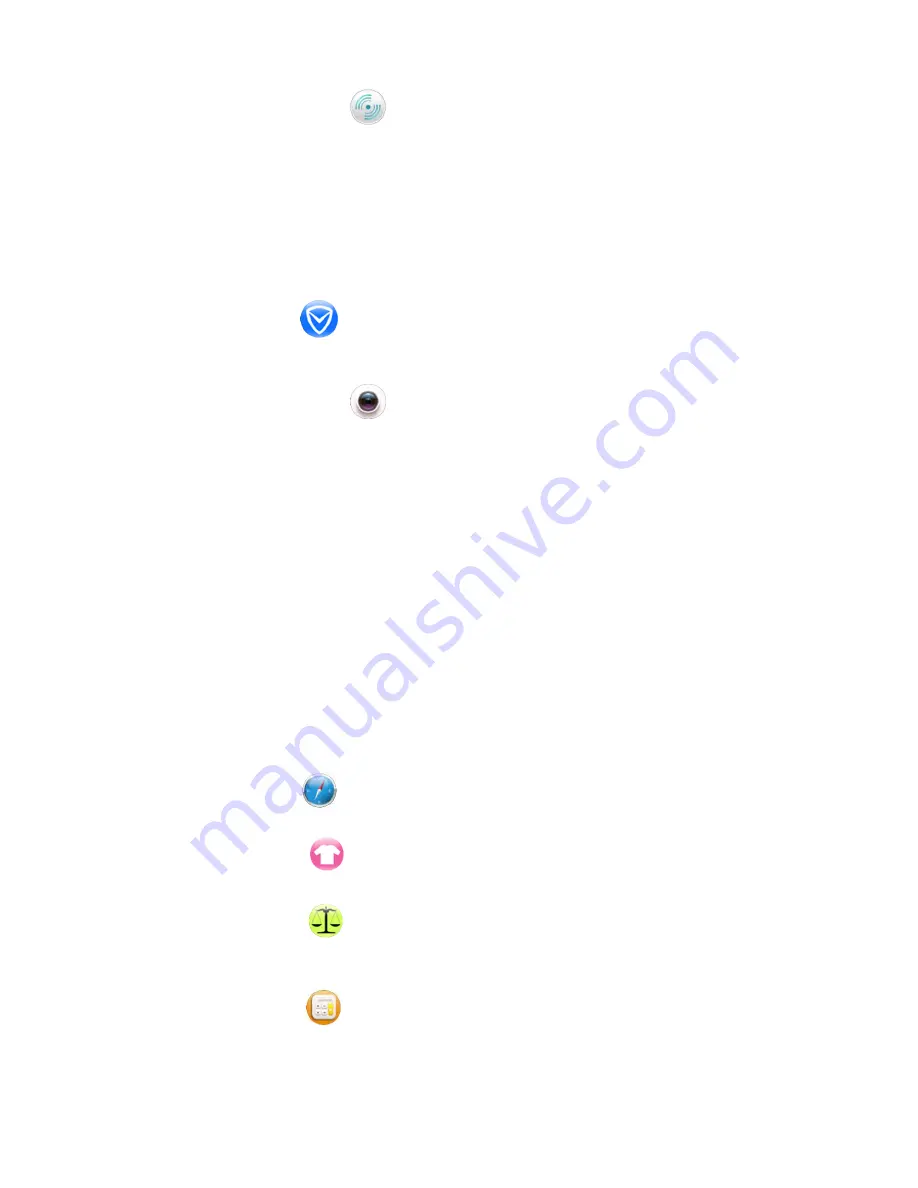
7
8.15 Remote notifier
This function also requires you to install the “smartwatch” App on your paired Android
smartphone or “SmartBluePlus on your paired iPhone, for more details of how to obtain
the App, how to install the App and how to change the settings on your smartphone,
please refer to the instructions under “Message” of this user manual.
After installing the App and changes are made for the right settings on your paired
smartphone, you can run the remote notifier application to see the instant messages
received by your paired smartphone.
8.16 Anti Lost
After connecting with smartphone by Bluetooth, turn on the alarm function, your smart
watch will alarm when your smartphone is a certain distance away from the watch.
8.17 Remote camera
For Android Smartphone:
This function also requires
you to install the “smartwatch” App
on your paired smartphone, for more details of how to obtain the App, how to install the
App and how to change the settings on your smartphone, please refer to the instructions
under “Message” of this user manual.
After installing the App and changes are made for the right settings on your paired
smartphone, launch the camera App on your smartphone, then you can run the camera
application on the smart watch to remotely control photo taking with your smartphone.
For iPhone:
this function can work well even without the installation of
“SmartBluePlus”
App.
Important procedures:
please disconnect all Bluetooth connections on your iPhone, and
use iPhone’s Bluetooth to search available Bluetooth devices, find “SW1505” on the list,
tap on it to connect, it will pop up "Bluetooth pairing request", confirm the pairing, run your
iPhone’s camera first, and go back to the smart watch and run the camera icon on the
smartwatch to remotely control photo taking with your iPhone.
8.18 Compass
Run this application to use the smart watch as an e-compass.
8.19 Menu Style
To change the menu style, you can choose either style 1 or style 2.
8.20 Unit Setup
To change the unit of distance and weight, you can choose either Metric Units or Imperial
Units.
8.21 Calculator
Run this application to use the calculator function.






























