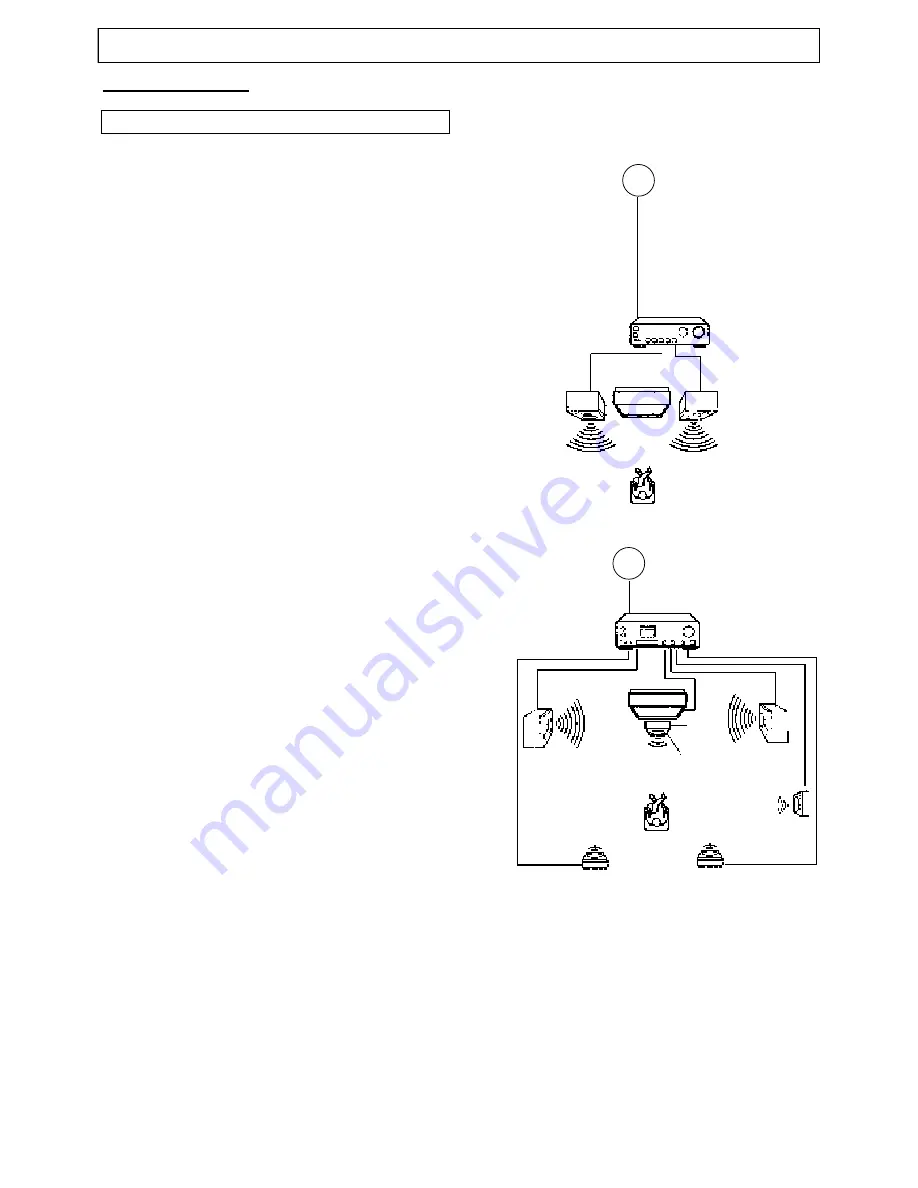
Instruction Manual
Manual
Connecting A/V Equipment (continued)
Enjoying Digital Stereo Sound (Digital Stereo)
Enjoy the dynamic sound of Digital Stereo by connecting
an amplifier equipped with a digital audio input and speaker
system (right and left front speakers).
Set "SPDIF Output" to "SPDIF/PCM" via the setup menu.
Enjoy DTS
DTS programming can deliver surround sound with five
discrete full range channels plus a sixth channel for a
subwoofer. You can enjoy your unit with a DTS Digital
Surround Sound System. All you need is to connect your
unit to a DTS receiver with an external decoder.
•
How to setup the sound output:
From the "General Setup Page" display, set "SPDIF
Output" to "SPDIF/RAW".
This product incorporates copyright protection technology
that is protected by method claims of certain U.S. patents
and other intellectual property rights owned by Macrovision
Corporation and other rights owners. Use of this copyright
protection technology must be authorized by Macrovision
Corporation, and is intended for home and other limited
viewing uses only unless otherwise authorized by
Macrovision Corporation. Reverse engineering or
disassembly is prohibited.
It is forbidden by law to copy, broadcast, show, play in
public, or rent copyrighted material without permission.
DVD video discs are copy protected, and any recordings
made from these discs will be distorted.
Notes:
(1) Do not connect the PCM/BITSTREAM jack of the
unit to the AC-3 RF input of a Dolby Digital receiver.
Instead, connect to the "DIGITAL" or "COAXIAL"
input of a Dolby Digital/DTS receiver or Processor.
The input of the AV receiver is not compatible with
the PCM/BITSTREAM jack and is primarily for
Laserdiscs only.
(2) Connect the PCM/BITSTREAM jack of unit to the
"DIGITAL" or "COAXIAL" input of a DTS receiver or
Processor.
(3) Refer to the ma n u a l o f t h e c o n n e c t e d
Equipment.
(4) Adjus t t h e volume of your receiver to a
comfortable listening level to avoid any speaker
damage.
INSTALLATION (continued)
To PCM/BITSTREAM
Coaxial cable
(Optional)
To digital
audio input
Amplifier equipped
with digital audio input
Front
speaker
(right)
Front
speaker
(left)
Connection
Example
To PCM/BITSTREAM
(Optional)
COAXIAL
10
COAXIAL












































