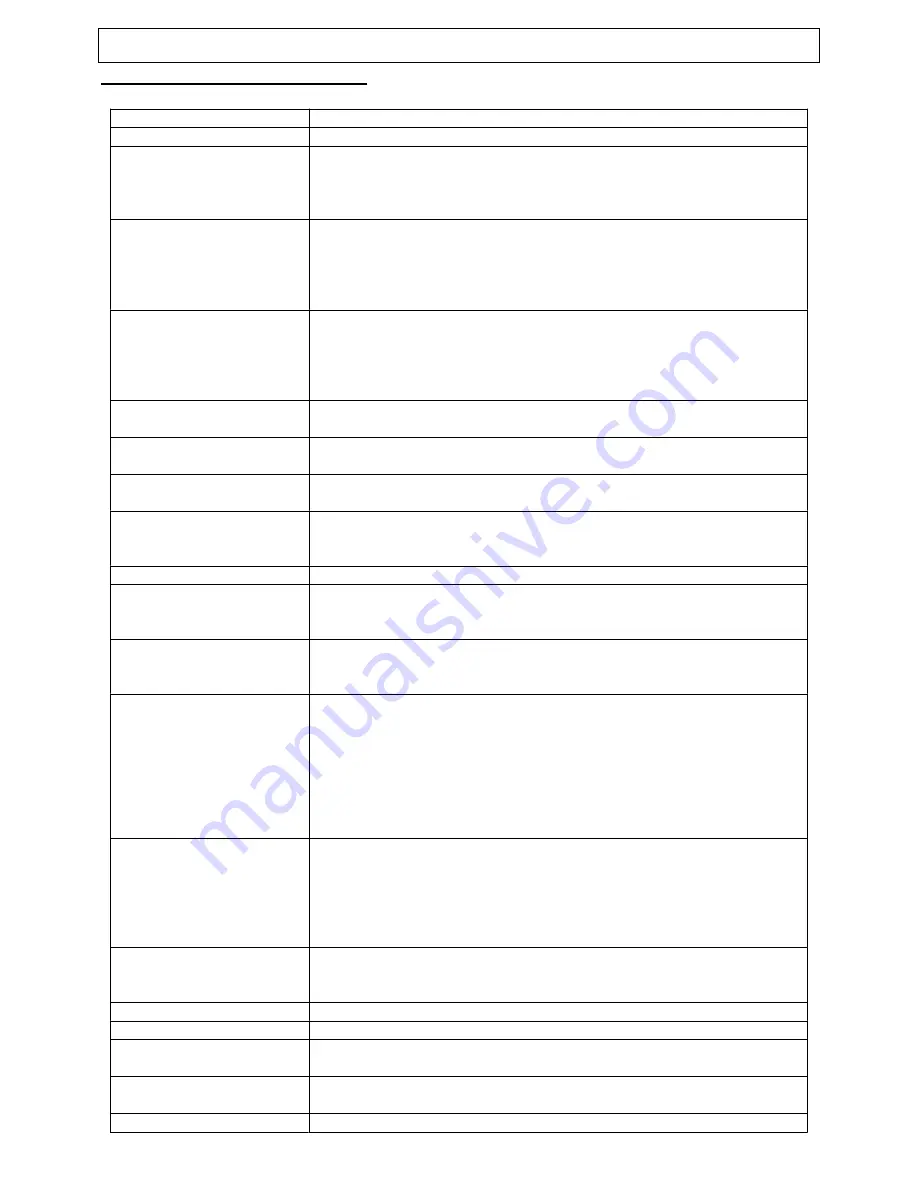
Instruction Manual
Manual
25
TROUBLESHOOTING GUIDE
Check the following guide for a possible correction to a problem before contacting customer support.
Symptoms
Correction
No power
•
Connect the power plug into the wall outlet securely.
Dark, Poor or No picture
•
Verify the connection from the VCR video output to the TV video input is secure. Then switch
TV to the appropriate Video mode by pressing TV/V IDEO button.
•
Adjust picture setting for tint, color brightness and sharpness.
•
Verify coaxial cable from antenna is connected to RF IN.
No sound
•
•
•
•
Connect the audio cables into the terminals securely.
•
Verify the connection from the VCR audio outpu t to the TV audio input. Then switch to the
appropriate mode on the receiver. Refer to your audio amplifier owner’s manual.
•
Verify the volume is at an appropriate level
•
The mute feature may be enabled, press MUTE button to verify.
No TV signal
•
Check whether AMP your receiver is set to the TV mode (if connected).
•
Check whether the antenna is well connected to the TV receiver.
•
Unplug the TV from the wall for 30 seconds, then plug in and try again.
•
Unplug the antenna connection from the back of the TV, unplug the TV from the wall.
Wait for 30 seconds, then power on again.
Stripe or purple interference
appears in the screen
•
Interference may come from high frequency sources such as a broadcasting station, poor
ground connection in cable used, or non shielded audio speakers too close to the picture tube.
Picture becomes snowy.
•
Verify the antenna lead wire is in working condition .
•
Verify the antenna is connected securely to the RF in jack .
Picture with multi -image
•
Change the direction o f antenna to minimize the multi image.
•
The video frequency radiated from TV station can be reflected by tall buildings, high tower, etc.
TV channel not received
•
•
Make sure the Air/Cable setting is correct.
•
Channel may be locked with block channel fe ature, such as Parental Control. Refer to manual.
•
Check Add/Erase feature, as channel may be have been erased during set up. Refer to manual.
Black box appears on screen.
•
Closed Caption to Text feature may be active.
Remote control doesn’t operate.
•
•
Batteries may be weak. Replace batteries.
•
Check the batteries are installed with the c/ - polarity.
•
Make sure remote sensor is not blocked by anything, including deflection from a glass cabinet.
Brightness is unstable or noises are
produced on playback pictures
•
What you’re viewing may be effect of the copy protection circuitry required on all DVD players.
•
Do not connect and monitor through another VCR.
•
Try another disc.
The DVD video player
doesn’t start playback
•
Place the disc with the graphics side up and clear side down.
•
Place the disc on the disc tray correctly inside the guide.
•
Make sure the disc is free from scratches & fingerprints.
•
Press the SETUP button to turn off the menu screen.
•
Cancel the parental lock function o r change the parental lock level. (Preset password: 1225.)
•
Turn the power off then disconnect the power plug for 30 seconds and reinsert it back into the
wall. Power on again.
•
Use region 1 disc only.
MP3 won’t read disc
or it skips
•
•
Reburn disc a s the software edition used may not be compatible with the player. Check
software maker’s web site for instructions.
•
Use new editions of software such as Voyetra Audiostation 4, Adaptec’s “Easy CD Creator” or
NT 1. Roxio’s Toast Titanium, etc.
•
Make sure MP3 file are not encoded with a variable bit rate such as provided by Real
Networks.
Timer recording failure
•
Make sure the timer recording is set correctly.
•
Make sure power is off. To activate timer and verify you indicated proper AM/PM mode.
•
Make sure the clock is set correctly.
Cannot go into Record mode.
•
Make sure the tape has a safety tab. If needed, cover the hole with adhesive tape.
Playback picture is partially noisy
•
Adjust tracking control for a better picture by pressing the TRK+/- key.
Cannot view a tape but the audio is
OK
•
Head cleaning may be necessary.
Video or color fades in and out when
making a copy of a video tape.
•
This could be the result of copy guard protection. You cannot copy a copyrighted video tape.
Cannot remove the tape
•
Check if the player is in the TV/VCR mode. If not, press the TV/VCR key to switch the mode.






























