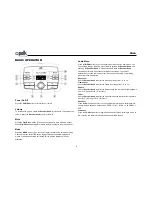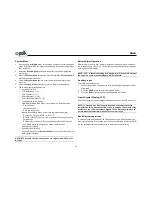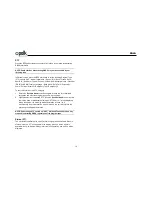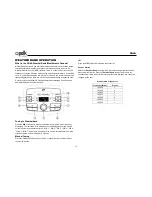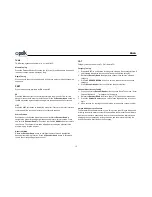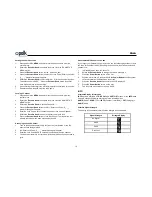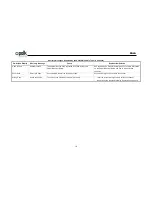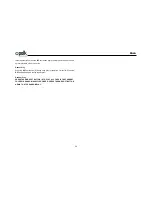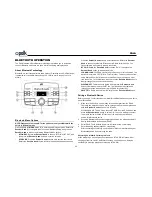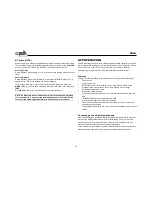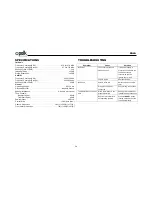PA4A
22
BLUETOOTH OPERATION
The PA4A includes built-in Bluetooth technology that allows you to wirelessly
connect Bluetooth devices to this head unit for streaming audio playback.
About Bluetooth Technology
Bluetooth is a short-range wireless radio protocol. Operating in the 2.4 GHz range,
it transmits voice and data at speeds up to 2.1 Mbit/s over a range of up to 10
meters.
Bluetooth Menu Options
NOTE: Please note that some BT menu options are only available while the
unit is in BT Audio mode
Press and hold the
MENU
button (6) to enter menu adjustment mode. Rotate the
Encoder Knob
(5)
to navigate the menu list to “Bluetooth Setup” and press the
Encoder Knob
to access the following Bluetooth Menu options:
•
BT ON/OFF
: Rotate the
Encoder Knob
to choose “BT ON” or “BT OFF”, and
then press the
Encoder Knob
button to enter the selection.
•
BT DEVICE
: Press the
Encoder Knob
button to view devices from the list
Rotate the
Encoder Knob
to view a list of previously paired mobile devices. .
Press the
Encoder Knob
button to select the device. Rotate the
Encoder
Knob
to choose Lock/Unlock, Disconnect or Delete for this device. You
cannot delete a device that is actively connected.
•
BT PAIR
: Rotate the
Encoder Knob
to choose “Pair?”, then press the
Encoder Knob
button to start pairing mode.
•
LOCK/UNLOCK
: The PA4A can store up to 5 devices for BT connection. The
devices are stored in FIFO (First in First Out) order. To prevent a device from
being bumped from the list when more than 5 devices are used, you must
lock the device. To Lock/Unlock a device, press the
Encoder Knob
button to
display/change the Locked or Unlocked icon.
•
DISCONNECT
: To disconnect a paired device, press the
Encoder Knob
button to temporarily remove the BT link. The link can be re-established
through your phone menu by selecting the PA4A for connection.]
•
DELETE
: To delete a device from the list, press the
Encoder Knob
button.
Pairing a Bluetooth Device
Before you begin, consult the owner’s manual for the Bluetooth device you want to
pair with the PA4A.
1. Make sure the device is on and ready to receive a signal from the PA4A.
There are two methods to pair a device; through the user menu or press and
hold the
Encoder Knob
while unit is in BT mode.
With thePA4A in BT Audio mode, choose BT PAIR from the PA4A menu and
press the
Encoder Knob
button to select ON. The unit is waiting to connect
to a mobile device. With the BT function of the mobile device turned on,
search for a Bluetooth device.
2. When the Bluetooth device has completed its search, the mobile device will
display the Bluetooth device name (PA4A).
3. Select PA4A. The Bluetooth Audio icon will show on the LCD display.
4. Enter the pairing password (0000), if requested.
After connecting successfully, you are able to listen to music stored on your
Bluetooth enabled device through the radio.
Receiving a Call While Listening to Music
When answering a call using a connected phone, BT AUDIO will pause. After
hanging up from the call, BT AUDIO will continue on some phones. It may be
necessary to press the play button to resume BT AUDIO.