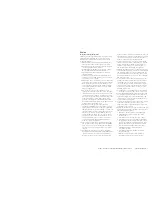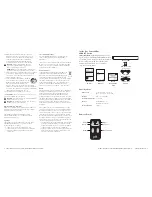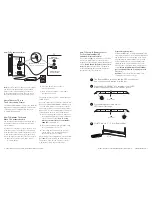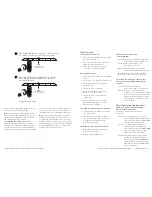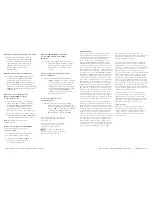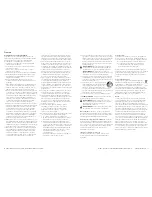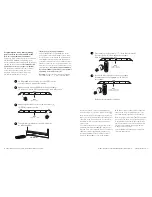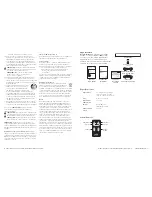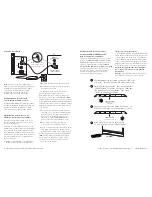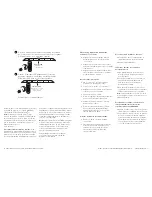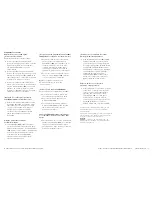10
11
Polk Customer Service 800-377-7655 (Outside USA & Canada: 410-358-3600)
Customer Service Hours of Operation: Monday-Friday, 9am-5:30pm est polkcs@polkaudio.com
Repeat steps 1-6 to program “Volume Down” ( ),
Source, Mute and Power button ( ).
Note:
If your bar fails to learn certain IR remote
codes, the power LED will blink red. Try erasing
any previously programmed codes (see below)
and carefully repeat steps 1-6 above.
Code Erasing Procedure:
If you have pro-
grammed your SurroundBar IHT to respond to
a remote control and you no longer want it to do
so, erase the codes by pressing the LEARN key
for about two seconds while the unit is in standby
mode (power LED is red). You’ll know that previ-
ously learned codes have been successfully
erased when the power LED blinks orange twice.
Note:
This procedure removes ALL of your bar’s
remote control programming. If you only need
to change the programming for some of the bar
buttons, follow the six steps in the sequence previ-
ously described to redo any previous programming.
The SurroundBar will continue to respond to the
provided credit card remote control.
2
3
5
4
LED
VOL
LED
Press and hold “LEARN” for 2 seconds, or until LED
blinks orange, then release the “LEARN” button.
1
The SurroundBar is turned on and the LED is solid green.
And you have sound coming from the bar.
Hold TV remote 1' - 2' from SurroundBar.
Press and release Volume Up “ ”
LED turns solid orange.
Solid orange
LED
Blinks orange
LED blinks with
each button press
VOL
LED
LED blinks green,
then turns solid green
Tap “Volume Up” button on your TV’s remote control
4 - 8 times, once per second. Tap, do not hold.
6
When the LED blinks green quickly for 3 seconds,
the command has been learned. The LED will
become solid green.
1' - 2'
Verify command works.
Troubleshooting
The bar does not power on.
•
Ensure you have plugged the power supply
into a live wall outlet.
•
Ensure that all components of the power
supply are connected properly.
•
Ensure the power supply is properly
connected to the bar power input.
No sound from the bar.
•
Check that the TV or cable box is providing
a signal.
•
If necessary, check using an alternate source.
•
Check that the bar is receiving power
and is turned on.
•
Turn up the volume of the bar.
•
Check the input cables to make sure
they are connected securely.
•
Turn up the volume of your television
or cable box.
•
Check mute status: Is the bar status
light slowly blinking green? If so, press
the Mute button on the bar.
The sound coming from the bar is distorted.
•
Try turning down the volume of your audio
source, if possible.
•
Audio processing (see FAQ’s on pages
10-11)—there may be audio processing
occurring prior to reaching the bar.
Disable this processing.
The included remote control won’t work.
•
Ensure the battery’s protective plastic
tab has been removed.
•
Replace the battery (CR2025).
The bar won’t learn my remote
control commands.
•
Carefully follow the programming instructions
on the previous page of this manual.
•
Hold the remote steady and 1-2 feet
from the front of the bar.
•
Quickly “tap” the button on your existing
remote until the status LED blinks green.
Note:
The bar learns almost all IR commands,
but some IR protocols cannot be programmed.
The volume of my television speakers gets
louder than my SurroundBar 2000 system
over time.
•
Turn off your TV speakers per the
instructions on page 7 of this manual.
•
When the remote control volume button
is held down, your television may change
volume levels faster than the bar. Use the
buttons on the bar to adjust the volume
of the bar to the correct balance with
the TV speakers.
FAQ’s (Frequently Asked Questions)
My TV does not have an optical output.
How do I connect my audio?
You have several options for connecting
your audio:
•
Use the optical output of your source unit
(cable/satellite box, DVD player, etc.) and
connect directly to the SurroundBar2000
using the supplied optical cable.
•
Use the 1/8" (3.5mm) analog/headphone
output of your TV (if available) and
connect directly to the SurroundBar 2000
using 1/8" (3.5mm) to 1/8” (3.5mm)
analog cable (cable not included).
•
Use the RCA audio outputs (white/red pair)
on your TV (if available) and connect
directly to the SurroundBar 2000 using
1/8" (3.5mm) to 1/8” (3.5mm) analog
cable and 1/8" (3.5mm) to RCA adapter
(cables not included).