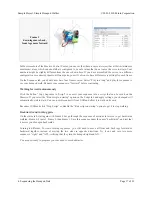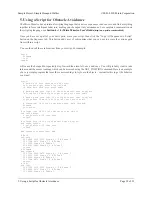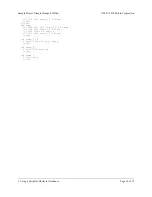Most of these parts are available in the
[http://www.pololu.com/catalog/category/5]
section of the Pololu web site.
A hot glue gun is available at most craft stores for a few dollars.
Sample Project: Simple Hexapod Walker
© 2001–2010 Pololu Corporation
2. Materials and Tools
Page 4 of 21