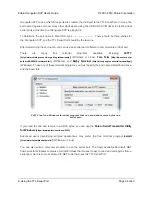Upgrading firmware
To upgrade the auxiliary processor’s firmware, follow these steps:
1. Download the latest version of the firmware here:
◦
Firmware version 1.03 for the Orangutan SVP
[https://www.pololu.com/file/0J540/
org06a_v1.03.pgm]
(27k pgm) — released March 14th, 2012.
2. Connect the Orangutan SVP to your computer via USB.
3. Turn off the power to the Orangutan SVP’s AVR. The blue power LED should be off. You will
have to remove the VCC-VUSB jumper if it is present.
4. The bootloader line is shown in the picture below. Short this line to ground by connecting
one end of a wire to ground and touching the other end to the hole, being extremely
careful not to touch any of the neighboring parts. Ground is available in many places on
the SVP; check the
Orangutan SVP Reference Diagram
[https://www.pololu.com/file/0J244/
orangutan_svp_reference_diagram.pdf]
(82k pdf) if you are not sure where to find ground. You
may have to remove the Orangutan SVP’s LCD to access the bootloader line.
The Orangutan SVP’s
bootloader line.
5. The Orangutan SVP will now disconnect itself from your computer and reappear as a new
device called “Pololu org06a Bootloader”.
◦
Windows 7, Vista and Linux:
The driver for the bootloader will automatically be
installed.
◦
Windows XP:
When the “Found New Hardware Wizard” is displayed, follow steps
4–7 in
Section 5.a
to get the driver working.
6. Once the bootloader’s drivers are properly installed, the green USB LED should be blinking
in a double heart-beat pattern, and there should be an entry for the bootloader in the “Ports
Pololu Orangutan SVP User’s Guide
© 2001–2019 Pololu Corporation
12. Upgrading Firmware
Page 41 of 43