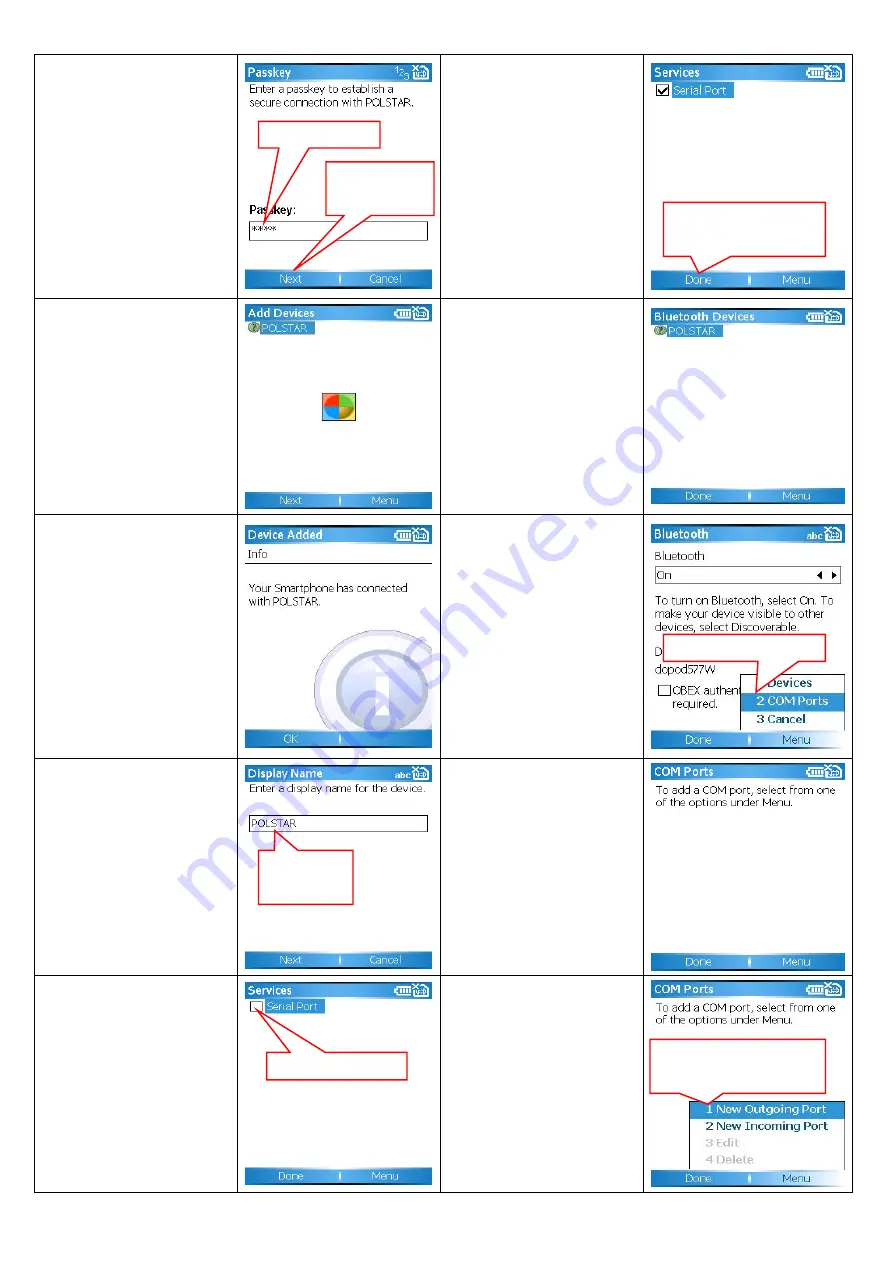
11. Key in the Passkey "0000"
16. Select "Serial Port" and
press "Done"
12. After pressing "Next", your
PDA phone will display i-Geo+
Bluetooth profile.
17. When successfully paired,
you will see the screen on the
right appear.
13. You will see the information
on the right once your phone
has been successfully
connected to your i-Geo+.
18. Press "Done" to assign
COM Ports
14. Please note that GPS data
is NOT connected with i-Geo+
at this moment!
The i-Geo+ will work once the
pairing process has been
completed.
19. Following the on screen
instruction
15. Because i-Geo+ uses
Bluetooth SPP profile,
you will see the following
option.
20. Choose "New Outgoing
Port" from the Menu, this is
because i-Geo+ sends GPS
data to your PDA phone
Passkey
“
0000
Then choose
“
Next
”
Key in
“
Polstar
”
Select
“
Serial Port
”
After selecting Serial
Port, choose
“
Done
”
Choose
“
COM Ports
”
Choose
“
New Outgoing
port
”






























