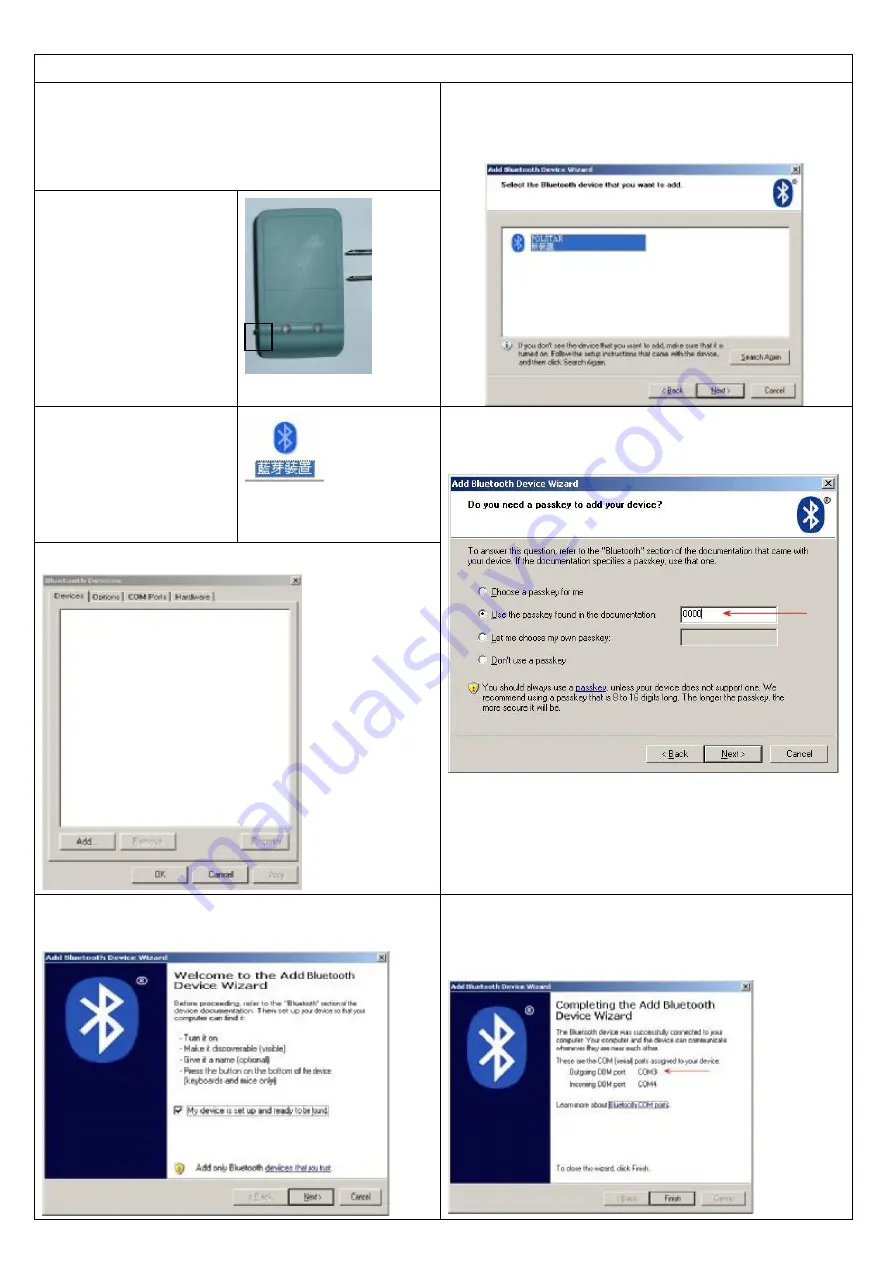
How to connect your i-Geo+ to your computer/laptop?
1. Ensure that your Bluetooth connections have been correctly
setup. Please refer to your computer
’
s user manual or Bluetooth
documentation for more information on configuring Bluetooth
settings for your computer.
2. Turn your i-Geo+ on.
6. Windows will now search for your i-Geo+. Once found, you
should see a device named Polstar appear in the list of
available devices. Select Polstar and press next.
3.In Windows, click
Start-Settings-Control Panel.
Double-click the Bluetooth
Devices icon in the Control
Panel.
4. In the Devices Tab under Bluetooth Devices, press Add.
7. Select the option
“
Use the passkey found in the documentation
”
.
Enter 0000 in the space next to the option.
5. Check the box
“
My device has been setup and can be found
”
and press Next.
8. Windows will automatically configure your i-Geo+ and assign an
Input and Output COM Port. The Outgoing Port will be used to
connect your PC to your i-Geo+ by your navigation software.






























