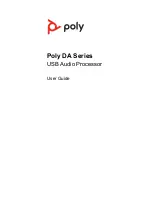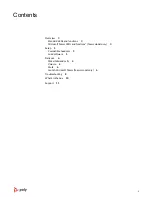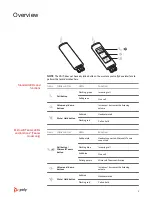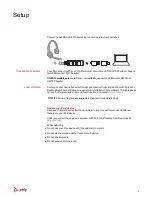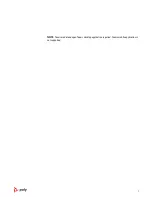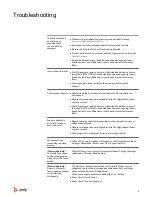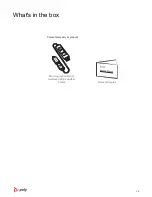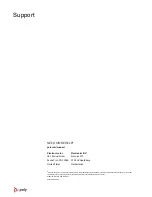Reviews:
No comments
Related manuals for 218266-01

1346300
Brand: Renkforce Pages: 8

DC50Xu
Brand: Pace Pages: 15

V5IIA
Brand: VSmart Pages: 9

115001
Brand: Moen Pages: 2

PCA7401
Brand: Renesas Pages: 20

FGD-0250-U
Brand: Sensaphone Pages: 2

DK30C2HAGPD
Brand: StarTech.com Pages: 2

EEPPRR--11220
Brand: EverFocus Pages: 16

FoneMate SFA-0001
Brand: TeleVue Pages: 2

IP-223
Brand: Telex Pages: 136

CSV-2301
Brand: Club Pages: 33

MP-202C Series
Brand: AudioCodes Pages: 3

N300 Series ENLWI-NX2
Brand: Encore Pages: 9

CoolMaster 1000D
Brand: Cool Automation Pages: 20

EP-DB1305
Brand: EDUP Pages: 18

NS-PU98635
Brand: Insignia Pages: 2

PTA12-300
Brand: Nat Pages: 34

8500E
Brand: HomePlug Pages: 20