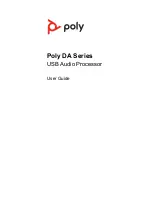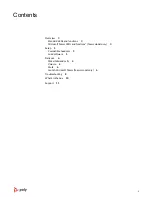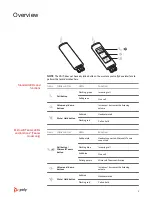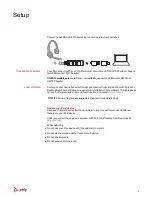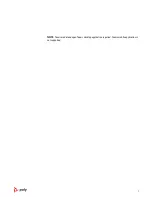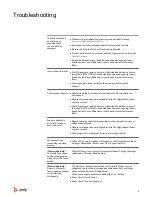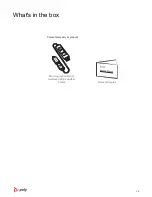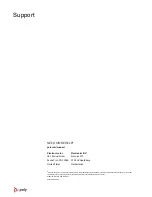Reviews:
No comments
Related manuals for 218266-01

Any Link
Brand: Tactic Pages: 4

77-FACPA
Brand: AES Pages: 2

P-Link 0.3 WiFi Kit
Brand: Tele System Pages: 24

30540
Brand: Cables to Go Pages: 21

XPW2UTRAVEL
Brand: Hamlet Pages: 2

N8104-7151
Brand: NEC Pages: 7

AOC-CTG-i2T
Brand: Supermicro Pages: 21

AX88178
Brand: ASIX Pages: 16

APPUAN40WV4
Brand: aqprox! Pages: 37

TL-WN751ND
Brand: TP-Link Pages: 15

F5D7050ceE
Brand: Belkin Pages: 25

FriendlyNET 595 Adapter
Brand: Asante Pages: 2

XE602 - Powerline Ethernet Adapter
Brand: NETGEAR Pages: 2

Mediatrix 4104
Brand: Media5 Pages: 466

AE2210
Brand: Goodway Pages: 20

FB100AS-F
Brand: Firmtech Pages: 31

1213
Brand: Dietz Pages: 13

128K
Brand: Dynalink Pages: 128