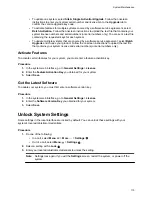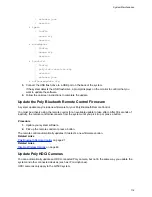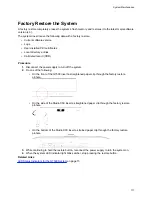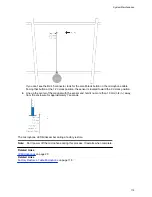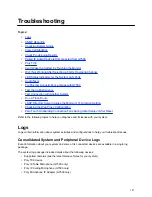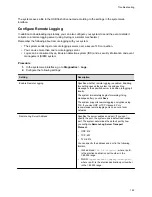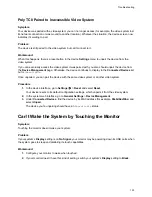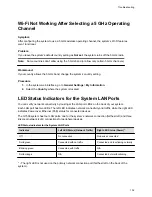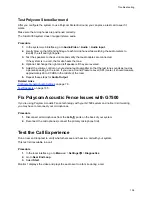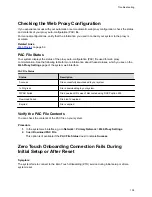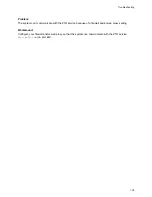The system saves a file in the USB flash drive named according to the settings in the system web
interface.
Configure Remote Logging
In addition to downloading logs locally, you can also configure your system to send the event details it
collects to a remote logging server (using Syslog or a similar mechanism).
Remember the following about remote logging with your system:
• The system sends logs to remote logging servers over a secure TLS connection.
• You can use more than one remote logging server.
• Logs can be consumed by an intrusion detection system (IDS) and a security information and event
management (SIEM) system.
Procedure
1.
In the system web interface, go to
Diagnostics
>
Logs
.
2.
Configure the following settings:
Setting
Description
Enable Remote Logging
Specifies whether remote logging is enabled. Enabling
this setting causes the system to send each log
message to the specified server in addition to logging it
locally.
The system immediately begins forwarding its log
messages after you click
Save
.
The system supports remote logging encryption using
TLS. If you use UDP or TCP transport, Poly
recommends remote logging only on secure, local
networks.
Remote Log Server Address
Specifies the server address and port. If you don’t
specify the port, the system uses a default destination
port. The system determines the default port by how
you configure
Remote Log Server Transport
Protocol
:
•
UDP: 514
•
TCP: 601
•
TLS: 6514
You can specify the address and port in the following
formats:
•
IPv4 address:
192.0.2.0:
<port>
, where
<port>
is the elective destination port number in the
1-65535 range.
•
FQDN:
logserverhost.company.com:
<port>
,
where
<port>
is the elective destination port number
in the 1-65535 range.
Troubleshooting
124