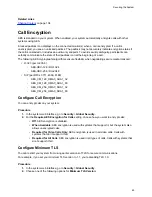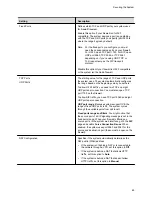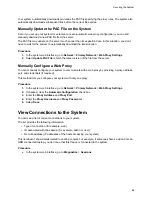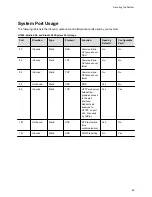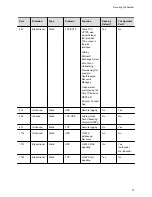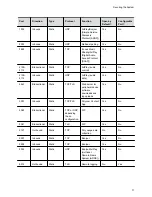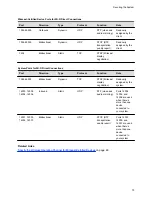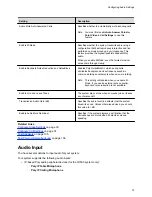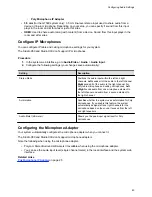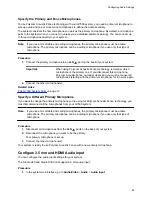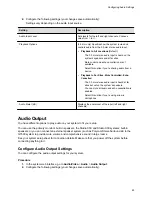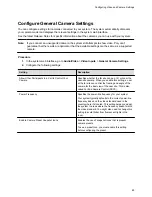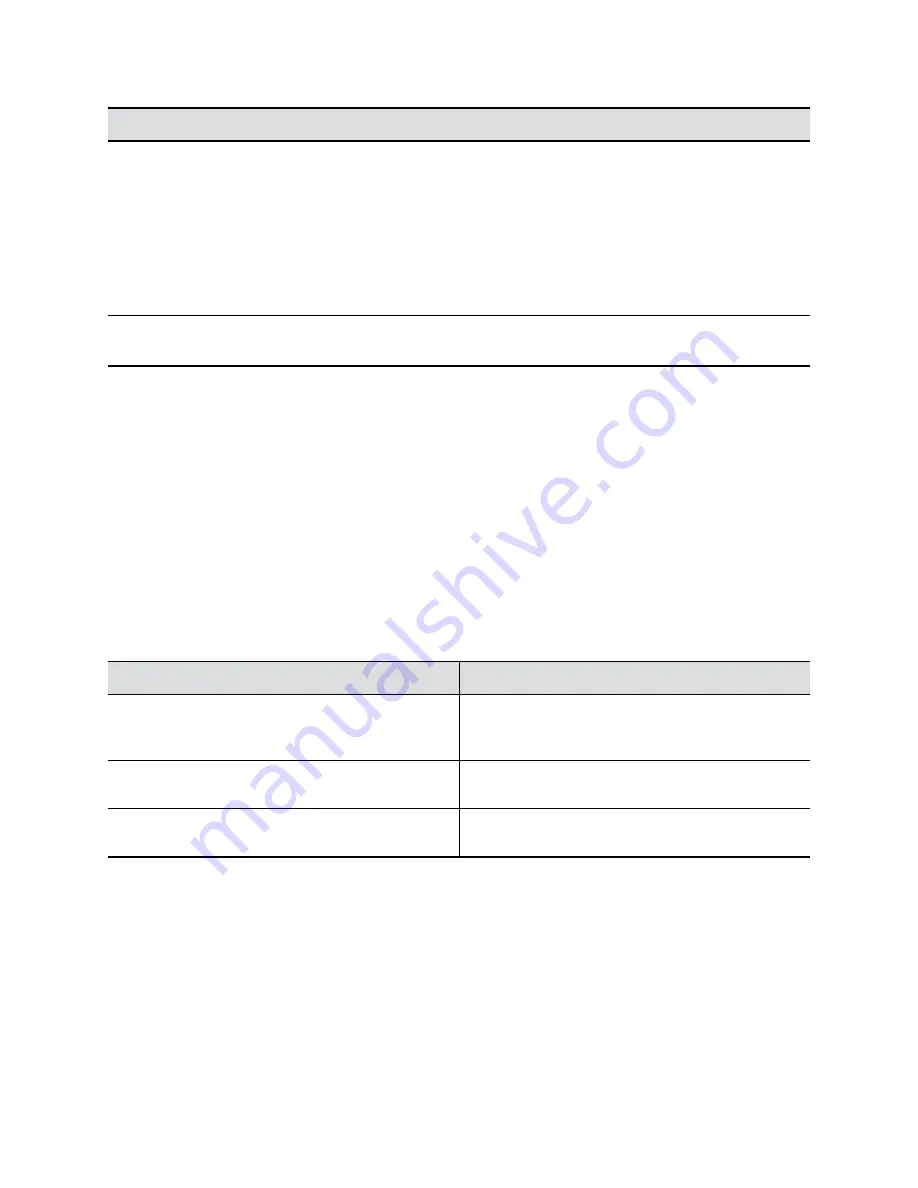
Setting
Description
Preferred Speed for Placed Calls
Determines the IP call speed your system uses when
either of the following occurs:
▪
A user sets the call speed to
Auto
on the
Place a
Call
screen.
▪
A user places a call from the directory.
If the far-site system doesn’t support the selected
speed, the system automatically negotiates a lower
speed.
Maximum Speed for Received Calls
The system doesn’t receive calls at a higher rate than
the speed you set here.
Configure the Recent Calls List
You can display recent calls on the
Place a Call
page in the system web interface.
The recent calls list includes the following information:
▪ Name or number
▪ If the system placed or received the call
▪ Date and time
Procedure
1.
In the system web interface, go to
Call Configuration
>
Recent Calls
.
2.
Configure the following settings (your changes save automatically):
Setting
Description
Call Detail Report
Call detail record (CDR) information is in the system
logs. When disabled, the system doesn’t write call
information.
Enable Recent Calls
Specifies whether to show recent calls on the local
interface and the system web interface.
Maximum Number to Display
The maximum number of calls the system displays in
the recent calls list.
Clear Recent Calls
You can clear the recent calls list from the system web interface.
Procedure
1.
In the system web interface, go to
Call Configuration
>
Recent Calls
.
2.
For
Clear Recent Calls
, select
Clear
and confirm your choice.
Configuring Call Settings
77