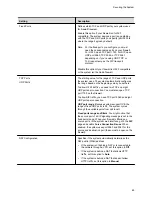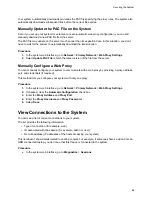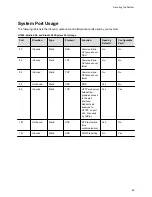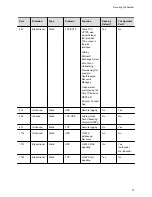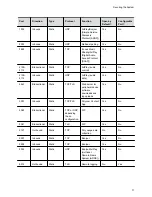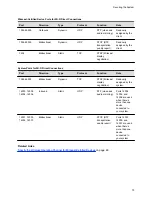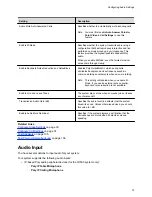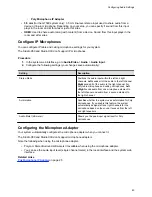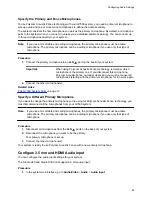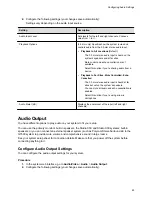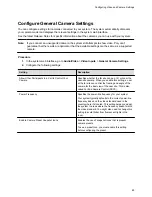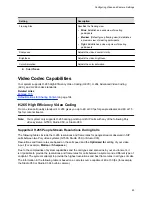Configuring Audio Settings
Topics:
▪
Configure General Audio Settings
▪
▪
You can configure audio settings in the system web interface.
Configure General Audio Settings
You can specify general audio settings for your system.
If you are in a call with a far site that is sending audio in stereo mode, you can receive in stereo. In calls
where some sites can send and receive stereo but some can’t, any site set up to send or receive stereo
can do so.
Note:
Some audio settings are unavailable when you connect a SoundStructure digital mixer to your
system.
Procedure
1.
In the system web interface, go to
Audio/Video
>
Audio
>
General Audio Settings
.
2.
Configure the following settings (your changes save automatically):
Setting
Description
Polycom StereoSurround
Enables Polycom StereoSurround software for all calls.
This feature isn’t available on the Studio X30 system.
To use StereoSurround, make sure you correctly
configure your system’s stereo settings.
Note: Enabling this setting disables Polycom
Acoustic Fence technology and vice versa.
Sound Effects Volume
Sets the volume level of the ringtone and user alert
tones.
Ringtone
Specifies the ringtone for incoming calls.
User Alert Tones
Specifies the tone for user alerts.
78