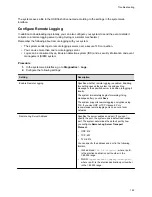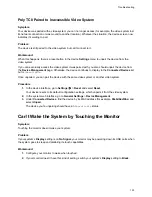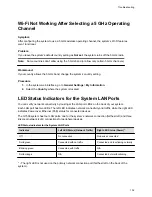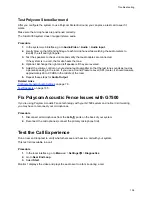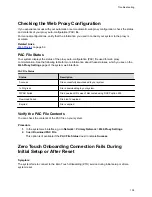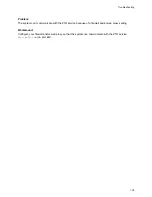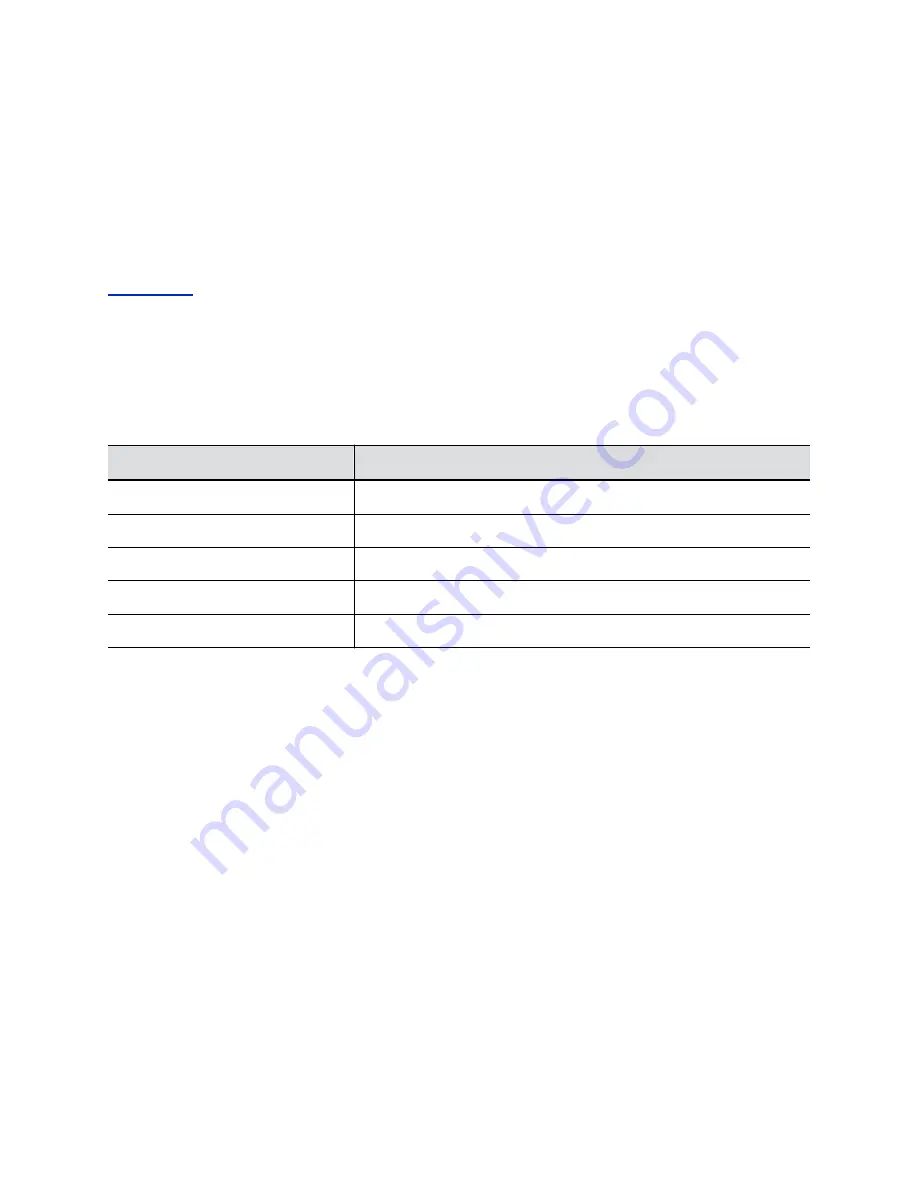
Checking the Web Proxy Configuration
If you experience issues with your automatic or semi-automatic web proxy configuration, check the status
and contents of your proxy auto-configuration (PAC) file.
For manual configurations, verify that the information you used to connect your system to the proxy is
accurate.
Related Links
on page 66
PAC File Status
Your system displays the status of the proxy auto-configuration (PAC) file used for web proxy
communication. See the following table for more information about these statuses, which you see on the
Web Proxy Settings
page of the system web interface.
PAC File Status
Status
Description
Success
File successfully downloaded to your system.
In Progress
File is downloading to your system.
WPAD Failed
File download URL wasn’t discovered using DHCP option 252.
Download Failed
File didn’t download.
Expired
File is expired.
Verify the PAC File Contents
You can check the contents of the PAC file on your system.
Procedure
1.
In the system web interface, go to
Network
>
Primary Network
>
Web Proxy Settings
.
2.
Select
Download PAC File
.
This option isn’t available if the
PAC File Status
doesn’t indicate
Success
.
Zero Touch Onboarding Connection Fails During
Initial Setup or After Reset
Symptom:
The system fails to connect to the Zero Touch Onboarding (ZTO) service during initial setup or after a
system reset.
Troubleshooting
138