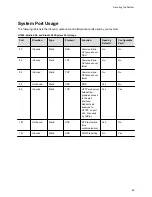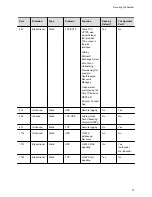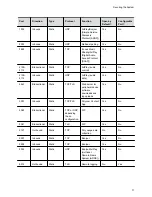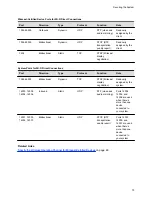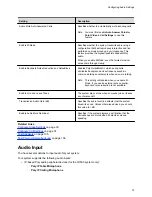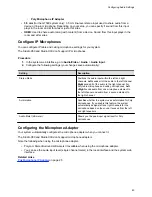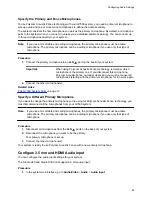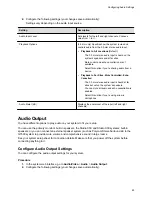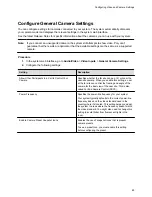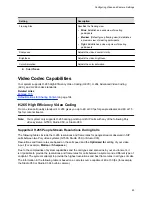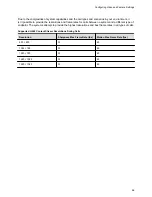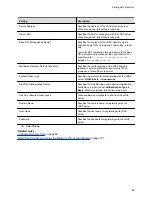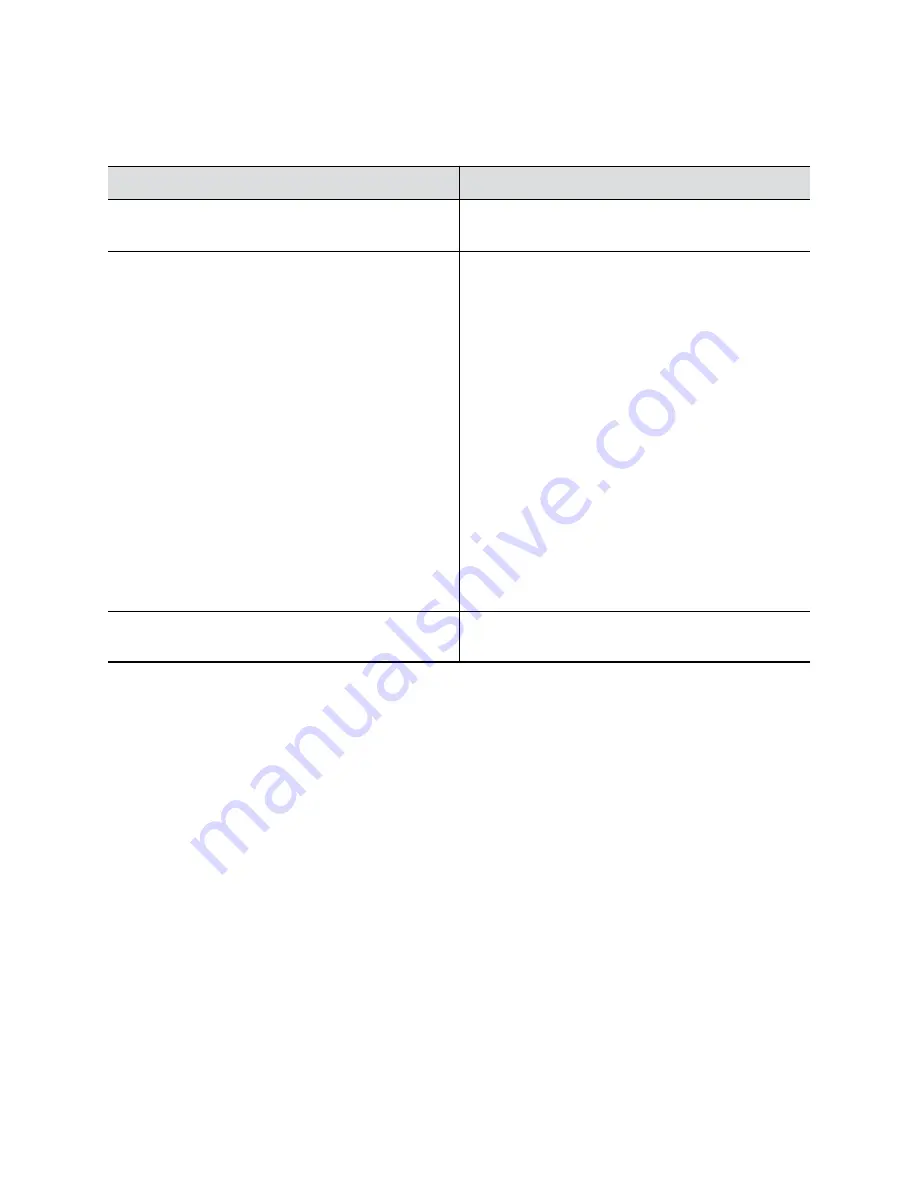
2.
Configure the following settings (your changes save automatically):
Settings vary depending on the audio input source.
Setting
Description
Audio Input Level
Sets levels for the left and right channels. Choose a
value from
0
to
10
.
Playback Options
(3.5 mm only) Specifies how the system routes and
controls audio from the 3.5 mm stereo audio input.
▪
Playback to All Locations
(Default):
◦
The 3.5 mm stereo audio input is heard on the
system’s speakers and at far sites.
◦
Mute control and echo cancellation aren’t
available.
◦
Select this option if you’re sharing audio from a
device.
▪
Playback to Far Sites, Mute Controlled, Echo
Cancelled
:
◦
The 3.5 mm stereo audio input is heard at far
sites but not on the system’s speakers.
◦
You can mute all audio and echo cancellation is
enabled.
◦
Select this option if you’re using a line-in
microphone.
Audio Meter (dB)
Displays the audio level of the input (left and right
channels).
Audio Output
You have different options to play audio on your system to fit your setup.
You can use the primary monitor’s built-in speakers, the Studio X50 and Studio X30 systems’ built-in
speakers, or you can connect an external speaker system (such as Polycom StereoSurround kit) to the
G7500 system to provide more volume and comprehensive sound in large rooms.
See your system setup sheet for connection details. Make sure that you power off the system before
connecting anything to it.
Configure Audio Output Settings
You can configure the audio output settings for your system.
Procedure
1.
In the system web interface, go to
Audio/Video
>
Audio
>
Audio Output
.
2.
Configure the following settings (your changes save automatically):
Configuring Audio Settings
83