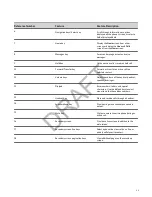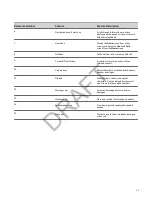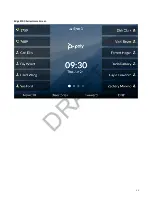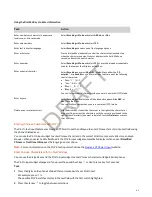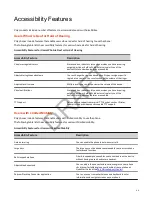Reviews:
No comments
Related manuals for Edge E Series

SPA 303
Brand: 8*8 Pages: 5

TRU 5065N
Brand: Alcatel Pages: 51

4.5 qHD
Brand: Netway Pages: 68

WGSMSB
Brand: Watchguard Pages: 12

IS120.2
Brand: i.safe MOBILE Pages: 258

Clarity Series BG1200-G
Brand: Transense Pages: 14

F188
Brand: Zte Pages: 60

F159
Brand: Zte Pages: 90

Iris 360 Music
Brand: Lava Pages: 25

KKT Alpha
Brand: Lava Pages: 21

A180
Brand: LG Pages: 81

8800
Brand: LG Pages: 2

AD6335
Brand: LG Pages: 78

A110
Brand: LG Pages: 128

A353
Brand: LG Pages: 2

A190
Brand: LG Pages: 113

A341
Brand: LG Pages: 114

A133CH
Brand: LG Pages: 110