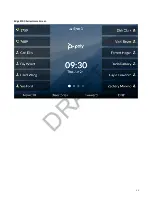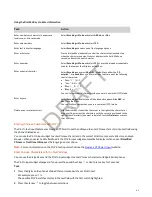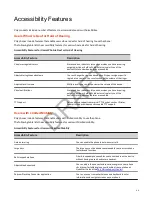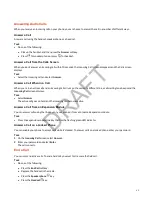Note:
Check with the system administrator if your credentials are invalid.
The phone updates to display your personal settings, or the Lines screen if your credentials are incorrect.
Log Out of a Host Phone
After you use a host phone, make sure you log out to prevent unauthorized users from accessing your personal settings.
After you log out of the host phone, your guest info and changes made on a host phone don't sync to your personal phone.
Your system administrator may set the following features:
• A guest PIN for your account that you must enter to log out of a host phone.
• The maximum time a guest can stay logged in on a host phone, after which the host phone logs you out automatically.
Task
1 Select the Guest Out softkey.
2 Optional: If prompted, enter your guest PIN.
The phone displays the default menu and your personal settings are no longer accessible.
Log In to a Guest Automatic Call Distribution Phone
Log in to your Automatic Call Distribution (ACD) account after you log in as a guest on a host phone.
On a guest ACD phone, answer incoming calls from call center customers, update your presence status, view incoming call
center information, and transfer calls.
Note:
When you log in to a host phone as a guest user, the Use Host softkey isn’t available.
If your system administrator enables Hoteling, you don’t need to log in as a guest before you log in to your ACD account.
Task
» Do one of the following:
• If you see the Agent Sign In screen, sign in.
• If you don’t see the Agent Sign In screen, press the ASignIn softkey or go to Settings > Features > Agent Sign In >
Sign In.
Log Out of a Guest ACD Phone
After you use a guest ACD phone, make sure you log out to prevent access to your personal settings.
If you’re logged into your ACD account when you log out of the host phone, you’re automatically logged out of your ACD
account.
Task
» Select the ASignOut softkey or go to Settings > Features > Agent Sign In > Sign Out.
The phone displays the default guest settings.
Change Your Login Password
You can change your login password from any phone on your network.
Task
1 Log in to a phone on your network.
2 Go to Settings > Features > User Login > Change User Login Password.
3 On the Change User Login Password screen, enter your old and new password information and select Enter.
Your password changes. The next time you log in to a phone, you must enter your new password.
Locking Your Phone
Locking your phone prevents unauthorized people from placing or answering calls. It also prevents anyone from viewing or
modifying phone information, such as your directory, call lists, or favorites.
38
DRAFT