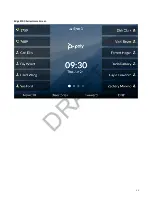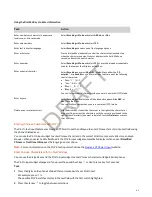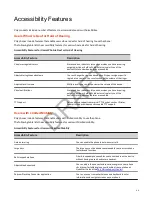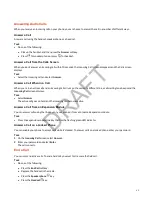You can do the following on a locked phone:
• Place outgoing calls to emergency and authorized numbers only
• Place outgoing calls to a contact, if enabled
• Enter a password to answer incoming calls
• Answer incoming calls without a password, if enabled
Lock Your Phone
You can choose how you want your phone to handle incoming calls when it’s locked.
When you set up your phone to receive incoming calls when locked (the default setting), incoming calls ring on your phone,
and you can answer calls by entering your user password. When you set up your phone to ignore incoming calls, Don’t
Disturb applies to all lines on your phone, and your phone doesn’t ring.
Note:
• When the Flexible Seating feature is enabled and you’re logged in as a guest on a host phone, the Phone Lock feature is
only available if your system administrator has set a 4 - 10-digit guest PIN for your user account. If you don’t see the
Lock softkey or menu option, check with your system administrator to see if this feature is available on your phone.
• There is no response when you press the Back key if the phone is locked.
Task
1 Select Lock or go to Settings > Basic > Lock Phone.
2 Optional: From the Lock Phone screen, select Allow ringing when locked (the default setting) if you want your phone
to ring when you have an incoming call.
When you choose this option, you can answer a call by entering your user password or guest PIN.
3 Select Lock.
Your phone is locked.
Tip:
You can quickly lock your phone by selecting the Lock softkey. When you do this, you can’t choose how to handle
incoming calls. Your phone uses the default setting or the last setting selected.
Unlock the Phone
You can unlock the phone with your user password.Your system administrator provides you with a user password that you
can use to unlock the phone.
Task
» Enter your user password (or guest PIN if signed in as a guest on a host phone) and select Unlock.
Finding Phone Information
Go to the menu to find basic information about your phone and to access help and support information.
Password Required to Access Basic Settings
You may need a password to configure basic settings on your phone.
You can enable or customize your phone from the Basic settings menu. If your phone requires a password to access the
settings menu, contact your system administrator for assistance.
Access Help and Support Information
Scan a QR code to access help videos, animations, and other documentation from the Help menu of your Poly Edge E Series
phone.
Task
1 Go to Main Menu > Help & Support.
2 From the Help & Support menu, select Help.
39
DRAFT