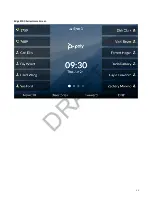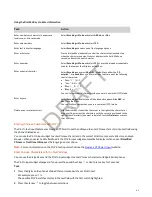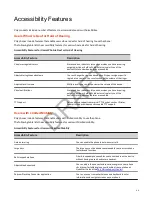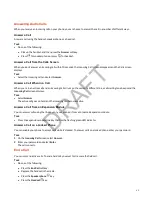The recommendation area shows the possible character matches. A navigation indicator displays if more matches are
available.
3 Use the left and right arrow keys or swipe the recommendation area on the touch screen to change the selected
character.
4 Press Select to select the character from the recommendation area.
The selected character displays in the input field at the cursor location.
Changing Audio Settings
You control certain audio settings on your phone, including the ringtone for incoming calls from all contacts or a specific
contact, where call notifications play, and the volume of the ringtone or call audio.
Change Audible Ringer Settings
You can change the location of sound notifications for incoming calls in the Audible Ringer settings.
By default, you hear all sound effects from the speaker. You can configure your phone to ring on your headset, handset,
headset, speaker, or the active audio device you set.
Task
1 Go to Menu > Settings > Basic > Preferences.
2 Select Audible Ringer and select a location to hear sound effects.
Set a Ringtone for Incoming Calls
Select unique ringtones for incoming calls on different lines on the phone. The default ringtone is Low Trill.
Task
1 Go to Menu > Settings > Basic.
2 Select Ring Type.
3 On the Ring Type screen, select a ringtone.
4 Optional: Press the Play softkey to hear the ringtone.
5 Press the Select softkey.
Set a Ringtone for Individual Contacts
Select unique ringtones for contacts in your directory to help you quickly identify callers.
Task
1 Go to Directories > Contact Directory.
2 In the Contact Directory, select a contact.
3 On the Contact Information screen, select Edit.
4 On the Edit Contact screen, select Ring Type and choose a ringtone.
5 Select Play to hear the ringtone.
6 Press the Check softkey to confirm the selection.
Change the Volume
Increase or decrease the volume of your ringtone and the audio during a call.
Task
» Press the volume keys to increase or decrease the audio.
Enable Acoustic Fence
Poly Acoustic Fence suppresses background noise while you are on a call, which enhances call audio quality for call
participants.
42
DRAFT