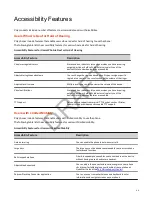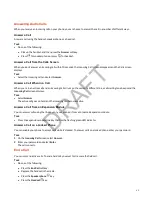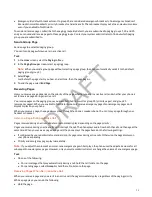Shared Lines
All Edge E Series support multiple and shared lines. Your administrator can customize your phone to enable multiple
shared lines.
Shared Line Limitations
Phones configured with shared lines have certain limitations.
The following features aren’t available or have limitations on phones with shared lines:
• Forwarding an incoming call isn’t available.
• Ignoring or rejecting an incoming call on shared lines disables ringing only.
• Enabling Do Not Disturb on shared lines disables ringing only. A visual notification of the call prompts with the option
to answer the call.
Answering Calls on Shared Lines
Incoming calls to a shared line cause all registered phones to ring. You can answer the call on any of the registered phones.
When you answer an incoming call, a green indicator light displays on the line key on all phones for the shared line.
Missed and Received Calls on Shared Lines
If no phones answer a shared line call, it displays as missed on all registered phones.
When one phone answers the call, no other registered phone displays call as missed. Your administrator can configure the
phone to display answered shared line calls on the received calls list of all phones.
Hold a Call Privately on a Shared Line
You can hold a call privately on a shared line. The line displays busy status on the other phones on the shared line.
By default, when you hold a call on a shared line, all of the phones registered with that line display the call's held status.
When your administrator enables Private Hold, the Pvt Hold softkey displays. You can hold a call privately, transfer a call,
or initiate a conference call without notifying others of the call's held state.
Check with your system administrator to find out if this feature is available on your phone.
Task
1 During a call, press More > Pvt Hold.
The call is held on your phone, and the line shows as busy on the other shared line users' phones.
2 When Private Hold is enabled, do one of the following to transfer a call or initiate a conference call:
• To transfer a call or initiate a conference a call so that the other shared line users aren't notified of the call's held
status, press the Transfer or Conference softkey on the shared line.
• To transfer a call or initiate a conference so that the other shared line users are notified of the call's held status,
press Hold before you transfer the call.
3 Optional: If you want to allow other users to resume the call, press the Hold key on screen or the Hold softkey to
publicly hold the call.
58
DRAFT