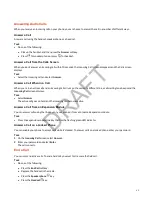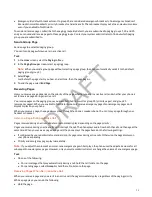Favorites and Buddy Lists
Managing Favorites
Add contacts as favorites from the contact directory, designate an index number for favorites, view favorites on the Home
or Lines screen depending on your phone, and delete favorites.
Favorites are the contacts in your contact directory that you call most often.
Add a Favorite
Add a contact to your Favorites list. Favorites display as speed dials on the lines screen.
Note:
When you add a contact to your contact directory, the phone adds them as a favorite by default.
Task
1 Do one of the following:
• Go to Directories, and then select Contact Directory.
• On the Lines screen, press a key for an available line (+).
2 Select a contact.
3 Select Edit.
4 Select Favorite Index, and then add a new number.
Note:
You can’t use an existing index number.
5 On an E400 Series phone, to add the favorite to the secondary screen, select Location and then select Secondary.
The favorite is added to the primary screen by default.
Reorder Favorites
Change the order your favorites display on the Home screen.
Task
1 Go to Directories > Contact Directory.
2 In the Contact Directory, select a contact.
3 On the Contact Information screen, select Edit.
4 On the Edit Contact screen, select Favorite Index and enter a new favorite index number.
5 Select Save.
Move a Favorite to a Different Screen
On an Edge E400 Series phone, you can display a favorite contact on the primary screen or the secondary screen.
Task
1 Do one of the following:
• On the Lines screen, long press the line key next to the contact.
• Go to Directories and select the contact from Favorites or the Contact Directory.
2 Select Edit.
3 Select Location, and then select Primary or Secondary.
The contact displays on the screen you have selected.
Delete a Favorite
You can delete favorites to make room for new favorites.
Task
62
DRAFT