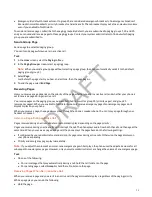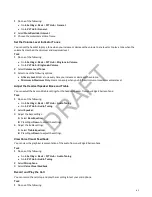Accessing, Sending, and Broadcasting
Messages
Access, send, and broadcast a variety of message types.
Note:
Your phone may not support all of the features described in this section. Check with your system administrator to
find out which features are available on your phone.
Accessing Voicemail
Access the voicemail service if your phone has a new voicemail.
Your phone indicates when you have new voicemail in the following ways:
• The message icon displays with the number of new messages in the following locations:
– On the Home screen
– In the status bar
– Next to the phone line on the Lines screen
• The message waiting indicator LED flashes
• The phone plays an audible alert
Note:
Contact your system administrator or service provider for information on setting or changing your voicemail
greeting.
Access Voicemail Messages
Check your voicemail in the Message Center on your phone.
Note:
For information on remotely accessing your voicemail, contact your system administrator or service provider.
Task
1 Go to Messages.
2 Select Message Center.
3 Optional: If you have multiple lines on your phone, select a line.
4 From the Messages screen, select Connect and follow the prompts to access your messages.
Remove the Message Alert
If you don’t want to listen to your message when you receive a new one, temporarily remove the message alert.
Task
1 Go to Messages.
2 Select Message Center.
3 The phone removes all message indicators for approximately one to two hours.
Instant Messaging
Send and receive instant messages from your phone to other phones on your network.
Instant messaging is an optional feature. Contact your system administrator to find out if instant messaging is enabled on
your phone.
Send Instant Messages
When you send a message, select a message from a preset list of short messages or use the dialpad or onscreen keyboard
to enter a custom message.
Task
70
DRAFT