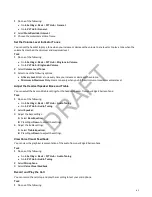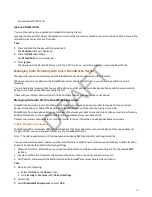Phone Applications
Poly phones can support optional applications configured by your system administrator.
Ask your system administrator if your phone supports any of the applications discussed in this section.
Note:
Some of the features described in this section require access to the Basic settings menu. If your phone requires a
password to access the Basic settings menu, contact your system administrator for assistance.
Using the Calendar
When connected to Microsoft Exchange Server, you can view and join meetings scheduled in Microsoft Outlook from your
phone.
Enter Your Microsoft Exchange Login Credentials
Your phone uses your login credentials to access the Microsoft Exchange server and other configured applications.
Task
1 Go to Settings > Basic > Exchange Sign in.
2 Select Login Credentials.
3 Enter your domain, user name, and password.
4 Select Submit.
Log In to Exchange Using Web Sign-in
If your administrator enables Exchange calendaring, log in to display and join meetings on your phone.
Task
1 Go to Settings > Basic > Exchange Sign in.
2 Select Web Sign-in and enter the provided URL into a browser.
3 Enter the code into the Code field and select Next.
4 Choose your account or enter your login credentials.
The Web Sign-in screen disappears and your phone returns to the home page.
Open the Calendar
Access the calendar from the Meetings screen, the Home screen, or the Call screen.
Task
» Do one of the following:
• On the Meetings screen, select a meeting.
• On the Home screen, select Calendar.
• Go to Menu > Calendar.
• Go to Place a Call > Calendar.
Display Meeting View on the Calendar
Meeting view displays the details for a chosen meeting.
From Meeting view, you can view the meeting's start and end time, location, organizer, required attendees, and meeting
description; view meeting numbers that you can call to join meetings; and join meetings.
Task
» Do one of the following:
• From Day view, select a meeting.
90
DRAFT