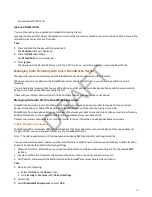When Call Screening is enabled, incoming call notifications also display on the executive's phone, and the executive can
choose to answer the call.
Place a Call on Behalf of an Executive
As an assistant, you can make calls on behalf of any of your assigned executives.
When a call is made on behalf of an executive, a solid red bar displays on the executive’s line key, if the executive’s line is a
shared line.
Task
1 On the Home screen of the assistant’s phone, select Assistant.
2 On the Overview Executive screen, select Executives then choose an executive.
3 Select On behalf and enter the contact’s number or choose a contact from Recent Calls or the directory.
4 Select Dial.
The executive's caller information displays on the third-party's phone.
Push a Call to the Executives Phone
As an assistant, after you answer an executive call, you can push the call to the executive's phone.
You can only push a call to an executive you are assigned to. You cannot push executive calls to other assistants or
contacts.
Task
» During an executive call, select Push.
The call is sent to the executive's phone, which rings to alert the executive of the pushed call. If the executive is
unavailable to answer the call, the call is returned to the assistant's phone.
Opt In or Opt Out of being an Assistant for an Executive
As an assistant, you can choose to opt in or opt out of being an assistant and monitoring calls for an executive.
When you opt in to being an assistant, you can monitor and manage all filter calls to the executive. When you opt out, you
no longer receive filtered executive calls and cannot manage or monitor executive calls.
Task
1 On the Home screen of the assistant’s phone, select Assistant.
2 Select Executives then choose an executive.
3 Select Status then do one of the following:
• Select On to opt in to being an assistant for an executive.
• Select Off to opt out of being an assistant for an executive.
Divert Filtered Executive Calls
As an assistant, you can choose to divert filtered calls for all assigned executives to another assistant, contact, or phone.
Task
1 On the Home screen of the assistant’s phone, select Assistant.
2 Select Call Diversion then select On.
3 Enter the number where you want to divert executive calls.
Pick Up a Held Executive Call on a Shared Line
Executives and assistants can both pick up held calls on shared or private executive lines.
On shared lines, the executive and assistant can view the status of calls on both phones and choose which call to pick up.
Task
1 Press and hold the line key with the held call.
102
DRAFT