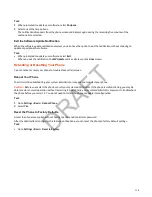Set the Backlight Intensity
The screen’s backlight intensity settings adjust how bright the screen illuminates while on and while idle.
Set the Backlight On intensity and the Backlight Idle intensity separately, or turn off the backlight entirely. When you
change the Maximum Intensity, you modify the entire backlight intensity scale. For example, if you decrease the
Maximum Intensity, the Low, Medium, and High levels for both Backlight On and Backlight Idle decrease.
Task
1 Go to Menu > Settings > Basic.
2 On the Backlight Intensity screen, select Backlight On Intensity.
3 Select the intensity that you want.
• High
• Medium
• Low
4 On the Backlight Intensity screen, select Backlight Idle Intensity.
5 Select the intensity that you want.
6 On the Backlight Intensity screen, select Maximum Intensity.
7 Select Up or Down to increase or decrease the maximum intensity.
Set the Backlight Timeout
Set the Backlight Timeout to determine how long the phone is idle before the backlight dims. By default, the backlight dims
after the phone is idle for 40 seconds. The backlight automatically turns on with any phone activity.
Make sure to configure the Backlight Idle settings.
Task
1 Go to Menu > Settings > Basic.
2 Select Backlight Timeout.
3 Choose the number of seconds the phone is idle before the backlight dims.
4 Press the Select softkey.
Power Saving Mode
Poly phones enter power saving mode to conserve energy after being idle for a certain period of time.
Determine the period of time that the phone is idle before the screen turns off, and set different idle timeouts for office
hours and off hours, such as evenings and weekends. The phone exits power saving mode if an event occurs, for example, if
there is an incoming call or message. If you enable a screen saver, power saving mode still activates.
Update the following power-saving settings:
• Office Hours: When you start work and how long you’re in the office each day.
• Timeouts: How long the phone is idle before the screen turns off.
Change Your Office Hours for Power Saving Mode
When you update your office hours, specify when you start and how long you work each day. After your work hours, the
phone is idle and goes into power saving mode.
Task
1 Go to Menu > Settings > Basic.
2 Select to Power Saving > Office Hours > Start Hour..
3 Select a day of the week and enter a start time from 0 to 23 (using the 24-hour clock).
4 Select Save.
110
DRAFT