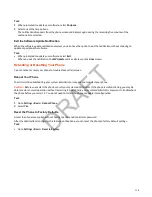5 On the Office Hours screen, select Duration.
6 Select a day of the week and enter a duration of 0 to 12 hours per day.
7 Select Save.
Change Idle Timeouts for Power Saving Mode
Set the period of time the phone is idle before the screen turns off.
Specify the amount of time the phone waits to go idle after you press a key. You can choose to set one timeout period
longer than the other idle timeouts. This prevents power saving mode initiating when you use the phone.
Specify different timeouts for office hours and nonoffice hours. By default, the setting for office hours is much longer than
the setting for nonoffice hours.
Tip:
Once you press a key, the phone uses the idle timeout period with the highest value.
Task
1 Go to Menu > Settings > Basic.
2 Select Power Saving > Timeouts.
3 Configure the following settings:
• Office Hours Idle Timeout: The number of minutes (1 to 600) the phone waits during office hours before starting
power saving mode.
• Off Hours Idle Timeout: The number of minutes (1 to 10) the phone waits during nonoffice hours before starting
power saving mode.
• User Input Idle Timeout: The number of minutes (1 to 10) the phone waits after you press a key or tap the screen
before starting power saving mode.
4 Select Save.
Security Settings
You can view and update the security settings for your phone if your administrator enabled them.
Security Classification
For Edge E Series phones registered with the Cisco BroadWorks Server, you can view and modify the security
classification level for your phone, if the feature is enabled by your system administrator.
View the Security Classification for Your Phone
If you are unsure of your security classification, you can view your assigned classification for all lines on your phone.
Task
1 Go to Settings > Status > Lines.
If you have only one line, the security classification displays for that line.
2 If you have more than one registered line, select a line.
The security classification displays for the selected line.
Modify Security Classification Level
You can modify your security classification level to choose a lower level during a call to allow users with a lower
classification to join a call or to a higher level to restrict who can join the call.
For example, if you are classified as a Top Secret user, you can lower your classification level to Secret or Restricted during
a call. You cannot change the security classification when the phone is idle and not in a call.
Task
1 During a call, select Security.
2 On the Security Classification screen, choose one of the following options:
111
DRAFT