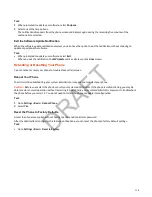Customizing Your Phone
Make basic customizations to your phone that include setting the language, changing the background, adding personal
photos, and enabling the screen saver.
Changing Your Background
You can change the background picture on your phone to any image set up by your system administrator or your own
photo.
By default, your screen displays a blue background named Default. If no background images are set up, only the Default is
available.
You can also add personal photos on your phone using the Web Configuration Utility or a USB flash drive.
Change the Background Picture
If your system administrator has preloaded your phone with background pictures or you have added personal photos onto
the phone, you can choose to display a background other than the default.
Task
1 Go to Menu > Settings > Basic > Preferences.
2 Select Background and select a background image.
3 Select Background.
4 To display a background other than the default, select Local File.
Reset Your Background
Reset your background to display the default image.
Task
1 Go to Menu > Settings > Basic > Preferences.
2 Select Background > Default.
Adding Personal Photos as Your Background
Upload a personal photo to replace the default background using the system web interface or using a USB flash drive.
When you set one of your photos as the background picture, the picture is displayed as Local File in the Backgrounds list.
Keep in mind the following when you use a personal photo as the background image:
• Progressive or multiscan JPEG images aren’t supported.
• Smaller images are centered and surrounded with black space.
• Larger images are scaled proportionally to fit the screen.
• Horizontal or vertical black bars are added to preserve the original aspect ratio.
Add a Background Using the System Web Interface
You can add images for your phone background using the system web interface.
Task
1 Find you phone’s IP address from Settings > Status > Platform > Phone.
2 Enter your phone's IP address into the web browser on your computer.
3 Select User and enter your assigned password or the default (
123
) password.
4 From the menu bar, select Preferences > Background.
5 Select + Add a new background image.
6 Select Select a file from PC/Desktop, and select Choose File for Phone Image.
113
DRAFT