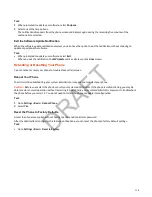Use Personal Photos as Screen Saver
Display your personal photos on a USB flash drive as a screen saver.
The photos you use must have the following file type and size properties:
• File type: BMP, JPEG, or PNG
• Maximum size: 9999 × 9999 pixels
The phone can only display the photos as your screen saver when the USB flash drive is attached to the phone. You can set
up your phone to use a single photo to display or have all photos display in slide-show style. This is an alternative to setting
up a screen saver, and it automatically starts each time your phone is idle for a certain amount of time.
Task
1 Place one or more photos onto a USB flash drive, either in the root directory or in a folder.
Note:
Take a note of the folder name, which is the required information for settings later.
2 Attach the USB flash drive to your phone.
The USB icon is displayed on the status bar.
Note:
If your phone doesn’t detect the USB device when you insert it into the USB port, the USB port on your phone
may be disabled. Contact your system administrator for assistance using the USB port.
3 Go to Menu > Settings > Basic > Preferences.
4 Select Picture Frame > Folder, and enter the name of the folder you placed your photos in on the USB flash drive.
If you placed the photos in the root directory of your USB flash drive, don’t enter a folder name.
5 Select Time Per Image, and enter the number of seconds you want each photo to display.
Enter a time between 3 seconds and 300 seconds. The default is 5 seconds.
6 Select Save.
If there are no photos in the folder you specified or in the root directory, the message “No pictures found” displays after
you select Save. Go back and make sure the information that you entered is correct.
7 Go to Menu > Settings > Basic.
8 Select Wait Time and enter the number of minutes the phone should wait before displaying the screen saver after no
activity.
Enter a time between 1 and 9999 minutes. The default is 15 minutes.
9 Select Save.
Your phone displays the screen saver after the number of minutes you specified in the Wait Time field.
Disable the Screen Saver
Prevent the screen saver from starting, even if your phone has been idle for a period of time.
You can also remove the USB flash drive to disable the screen saver of your photos. The screen saver resumes if you attach
the USB flash drive again and your phone sits idle for the period of time you specified.
Task
1 Go to Menu > Settings > Basic > Preferences.
2 Toggle Screen Saver off.
3 Select Save.
116
DRAFT