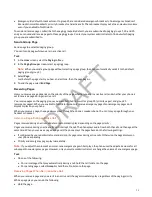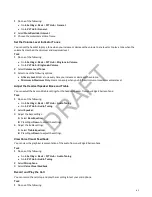Pagination
Poly Edge E Series phones support pagination. Pagination enables you to add pages to the Home screen of your phone
when you exceed the physical line key limit. Use the Pagination key to move between the pages and set the default page.
Move Between Pages
Use the Pagination key to move between the pages on your phone.
Task
» On the Home screen, press the Pagination key.
The pages move sequentially from page 1 to page 4.
Set the Default Page
The default page is the page that the phone returns to after 30 seconds of inactivity. The system default page is page 1, but
you can set it to any page.
Task
1 Press the Pagination key until you reach the page you want to set as the default landing page.
2 Press and hold the Pagination key to open the Paginations Options menu.
3 Select Make “Page N” as Default.
The page you select becomes the default page. If you select page 2 or later, a white dot displays above the page
indicator at the bottom of the screen. This dot doesn’t display when page 1 is the default page.
Delete a Page
Delete a blank page that has been auto-appended.
You can delete a blank page that has been auto-appended on your Poly Edge E Series phone.
Note:
You can only delete a page that is blank. If you have added speed dials to the page, you cannot delete the page.
Task
1 Press the Remove
line key.
A message displays asking if you want to delete the page.
2 Do one of the following:
• Select Yes to delete the page.
• Select No to return to the Home page.
Re-add a Deleted Blank Page
You can re-add an auto-appended blank page that you've deleted.
Task
1 Long press the pagination key.
2 Select Add New Page.
77
DRAFT