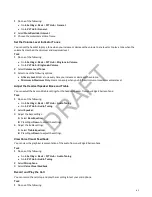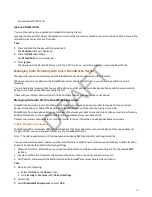• From Month view, select a date and select a meeting.
View Meeting Details
You can view meeting details on the calendar, including start time, end time, participants, and notes.
Task
1 On the Calendar screen, select a meeting.
2 View the meeting details including location, organizer, time, date, and notes.
Join a Meeting from the Calendar
The Calendar screen lists all upcoming meetings.
Task
1 Select Menu > Calendar.
2 Select the meeting and select Join.
If the Join button isn’t available, select the More Actions drop-down menu, choose the meeting number, and complete
the sign-in steps.
Navigating the Web
Use the phone to browse the web.
The phone supports the following browsers:
• Web Browser—Enables you to search and view web pages
The Web Browser is an interactive browser. Use the Web Browser to search the Internet and view web pages. From
the Web Browser, you can select hyperlinks, enter information into text boxes, and scroll through web pages. There are
scrolling indicators on the screen indicating your position on the web page.
Open the Web Browser
When you open the Web Browser, a toolbar with navigation and editing soft keys display for three seconds along the
bottom of the screen.
Use the navigation and editing soft keys to navigate between web pages and enter information into text boxes in the Web
Browser.
Figure 1: Navigation bar in the Web Browser
Task
» From the Home screen, select Applications.
Browser Navigation Soft Keys
The navigation soft keys in the Web Browser enable you to view previous web pages, refresh the current page, return to
the browser's Home page, or return to your phone's Home screen.
The following table lists the navigation soft keys that display in the Web Browser.
Navigating the Web Browser
Icon
Action
Returns to the previous web page.
91
DRAFT