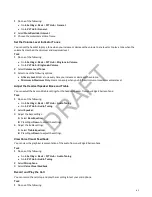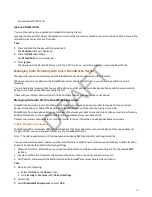Task
» Do one of the following:
• Select Home to display the Launch Pad's main window with all the Launch Pad applications.
• Select Refresh to refresh the Launch Pad window and access an updated application.
• Select Back to launch the previous application you viewed.
• Select Exit to return to the Home screen.
Display the Launch Pad's Main Screen
Display Launch Pad’s main window from another screen.
When you exit a Launch Pad application without returning to the main window or the window times out, the next time you
access the Launch Pad the last window you viewed displays instead of the Launch Pad's main window.
Task
» Press the Home or LaunchPad softkey.
Enable My Info Portal
If your system administrator has set up My Info Portal to display on your idle screen, you can also see information feeds
from the idle screen.
Before you can access the applications within My Info Portal, you have to sign up for a My Info Portal account.
Note:
Information you provide when you set up an account is securely transmitted using the HTTPS security protocol.
Task
1 Press the Applications key.
The Launch Pad's main window is displayed.
2 Select the My Info Portal icon.
3 From the My Info Portal - Welcome screen, select Sign Up and enter your account information.
4 After you enter your account information, select Sign Up.
You can now access the My Info Portal applications and view the information feeds.
93
DRAFT