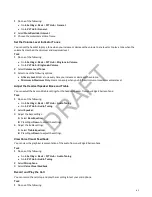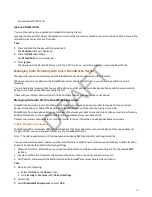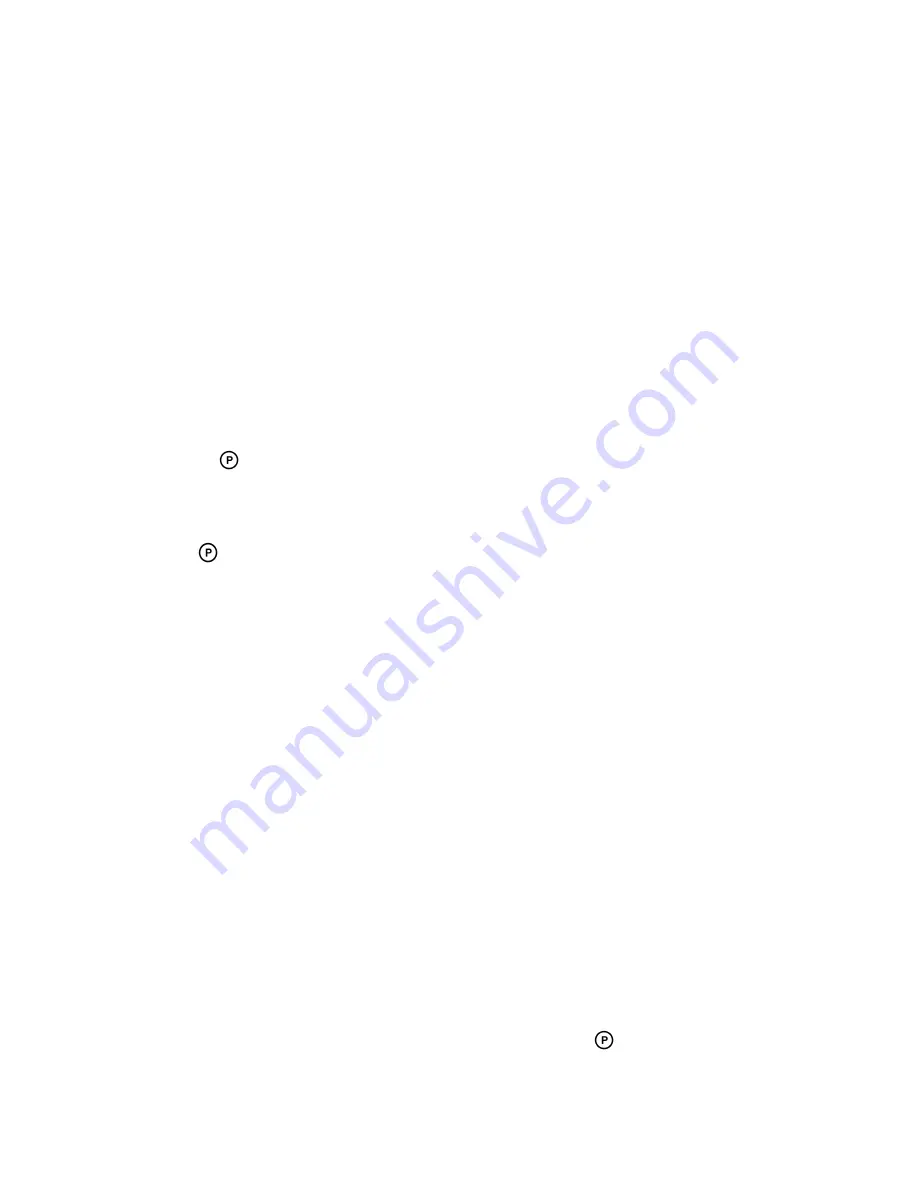
Cisco BroadWorks Features
The following features are available when your administrator configures your phone with Cisco BroadWorks.
Parking and Retrieving Calls on the Cisco BroadWorks Server
When your phone is registered with a Cisco BroadWorks server, you can use Call Park to park a call directly to a contact's
line.
Call Park is different from call hold in that the call is parked on another contact's line, which enables you to continue using
your phone to place other calls. Call Park is also available for shared lines. Check with your system administrator to find
out if this feature is available on your phone.
Park a Call
You can park a call directly on a contact's line. When you park a call on a contact's line, the call is removed from your phone
and the contact is notified that a call is parked on his or her line.
When a contact sends a parked call to your extension, the following notifications are displayed or played on your phone:
• The Call Park icon
.
• The message “Call is parked” in the status bar.
• An audio notification plays, if enabled by your system administrator. Audio notifications are not available for BLF
monitored contacts.
The Call Park icon
also displays for shared lines, monitored contacts, and for lines and monitored contacts on
connected expansion modules.
Task
» During a call, press Hold and dial *68 and the contact’s line extension.
For example, dial
*684144
.
Retrieve a Parked Call
When a contact parks a call on your line, the status message and the Call Park icon display on your phone until the parked
call is either retrieved, ignored, or the parked caller ends the call.
If a parked call is not answered after a period of time, which is set by your system administrator, the call is returned to the
parker—the person who parked the call. If the parker answers the returned call, the parked call is removed from the parked
extension. If the parker rejects the returned call, the parked call remains on the parked extension until the call is returned
to the parker and answered or the parked caller ends the call.
Task
1 Press and hold the line key with the parked call.
The Park Info soft key is displayed.
2 Press the Park Info soft key.
The Parked Call screen is displayed.
3 Press Retrieve.
Retrieve a Parked Call on Another Phone
You can retrieve a parked call from any phone within your network.
When a parked call is retrieved by a contact monitoring your line, the Call Park icon
and status message is removed
from the line.
Task
» Press New Call and dial *88 and the extension the call was parked on.
94
DRAFT