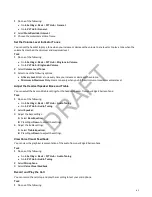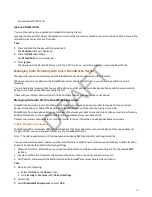For example, dial *884144.
Ignore a Parked Call
You can choose to ignore a parked call instead of retrieving the call.
Ignoring the parked call removes the parked call icon, but the call remains parked on your line until the call is retrieved, the
retrieval time expires, or the call is ended.
Task
1 Press and hold the line key with the parked call.
The Park Info soft key is displayed.
2 Press the Park Info soft key.
The Parked Call screen is displayed.
3 Press Ignore.
The phone exits the Parked Call screen, and the Call Park icon and status message is removed from the line.
Managing Calls Remotely with Cisco Broadworks Server
Manage calls to your line remotely using the BroadWorks Anywhere or Remote Office features.
When you register your phone with a BroadWorks server and sign in to UC-One, you can manage calls to your line
remotely.
You can handle any incoming calls to your office phone on other phones or mobile devices. Move calls from your mobile
device to your desk phone without ending the call.
Check with your system administrator to find out if these features are available on your phone.
Managing Calls with UC-One BroadWorks Anywhere
BroadWorks Anywhere is a UC-One feature that enables you to use one phone number to receive calls on your desk
phone, mobile phone, or home office phone and place calls from any of these phones using one number.
BroadWorks Anywhere also enables you to move calls between your desk phone and mobile phone as well as perform any
additional functions, such as intercom calls that you would make from your desk phone.
Contact your system administrator or service provider for more information on using BroadWorks Anywhere.
Enable BroadWorks Anywhere
Enable BroadWorks Anywhere (BWA) to add locations that act as duplicates of your desk phone. Once you enable and
configure BWA, you can manage calls from any of your added locations.
Note:
The phone supports up to 10 phone numbers added as BWA locations for each registered line.
You can save a location name, primary number, and alternate number for each location you add. When you add a location,
you can also choose to enable the following settings:
• Diversion Inhibitor—Determines if you need to enable diversion inhibitor when extending a call to the remote BWA
location.
• Answer Confirmation Required —Requires confirmation when a remote location answers a call.
• Call Control—Determines if the BWA location or the BroadWorks server handles the call control.
Task
1 Do one of the following:
• Select UC-One on the Home screen.
• Go to Settings > Features > UC-One Call Settings.
2 Select a line.
3 Select BroadWorks Anywhere and press Add.
95
DRAFT