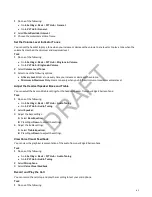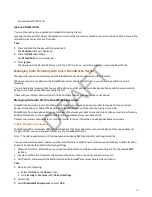4 Enter information for the Status, Name, Primary Number, and Alt. Number/SIP URI fields, if applicable.
5 Choose the settings you want to enable.
6 Select Save.
Edit BroadWorks Anywhere Locations
After you enable BroadWorks Anywhere and add locations on phone, you can edit the added locations.
Task
1 Do one of the following:
• Select UC-One on the Home screen.
• Go to Settings > Features > UC-One Call Settings.
2 Select a line.
3 Select BroadWorks Anywhere and select a location.
4 Edit the selection.
5 Select Save.
Disable BroadWorks Anywhere Locations
When you return to the office or want to stop remotely managing your calls, you can disable BWA locations.
Task
1 Do one of the following:
• Select UC-One on the Home screen.
• Go to Settings > Features > UC-One Call Settings.
2 Select a line.
3 Select BroadWorks Anywhere and select a location.
4 Select Status > Disabled.
5 Select Save.
Remove BroadWorks Anywhere Locations
You can choose to remove BroadWorks Anywhere locations that you do not want to manage remote calls from anymore.
Task
1 Do one of the following:
• Select UC-One on the Home screen.
• Go to Settings > Features > UC-One Call Settings.
2 Select a line.
3 Select BroadWorks Anywhere and select a location.
4 Select Delete.
Managing Calls with UC-One Remote Office
With the Remote Office feature, you can forward all incoming calls to a remote office number, such as your mobile or home
office number.
Remote Office allows you to use your mobile or home phone as your office phone. Answer your office phone calls from
your mobile device or home phone. Calls from your remote office number display your office number on the recipient's
caller ID.
For more information on using Remote Office, contact your system administrator or service provider.
Add a Remote Office Number
You can add one number only as your remote office number.
Task
96
DRAFT