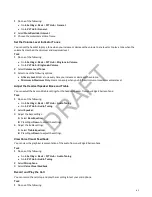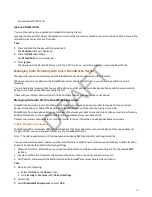1 Do one of the following:
• Select UC-One on the Home screen.
• Go to Settings > Features > UC-One Call Settings.
2 Select a line.
3 Select Remote Office.
4 Enter your remote office number and press Enabled.
5 Select Save.
All calls made to your desk phone forward to the remote office number.
Disable Remote Office
When you return to the office or want to stop forwarding your calls, make sure you disable Remote Office.
Task
1 Do one of the following:
• Select UC-One on the Home screen.
• Go to Settings > Features > UC-One Call Settings.
2 Select a line.
3 Select Remote Office > Disabled.
4 Select Save.
Edit Your Remote Office Number
You can edit your remote office number to add a different number for forwarding your calls.
Task
1 Do one of the following:
• Select UC-One on the Home screen.
• Go to Settings > Features > UC-One Call Settings.
2 Select a line.
3 Select Remote Office.
4 Enter the new number and select Save.
Reject Anonymous Calls
Use the Anonymous Call Reject (ACR) feature on phones registered and signed on to BroadWorks servers.
Check with your system administrator to find out if this feature is available on your phone.
Task
1 Do one of the following:
• Select UC-One on the Home screen.
• Go to Settings > Features > UC-One Call Settings.
2 Optional: If your phone has multiple lines, select a phone line.
3 Select Anonymous Call Reject.
4 On the Anonymous Call Reject screen, select Enabled.
The phone automatically rejects anonymous calls, and the callers hear a message stating you don’t accept calls from
unidentified numbers. Your phone doesn’t ring, and you aren’t notified of an attempted call.
UC-One Simultaneous Ring
When your phone is registered with a Cisco BroadWorks server and you are signed into the phone with your UC-One
credentials, you can use the Simultaneous Ring feature to add a list of up to 10 extensions and phone numbers that will ring
simultaneously when you receive an incoming call on your line.
97
DRAFT