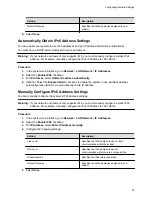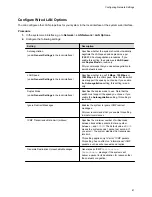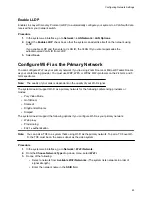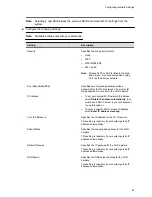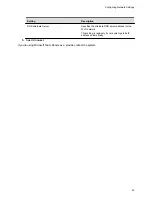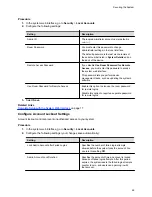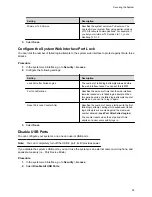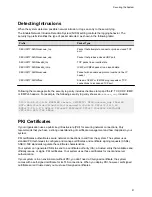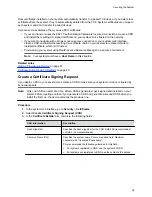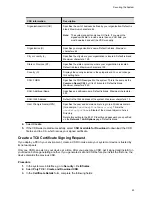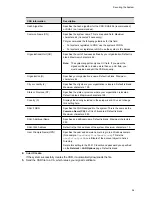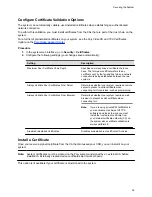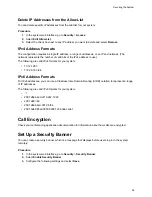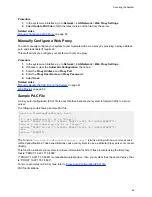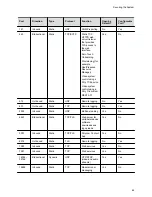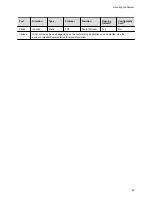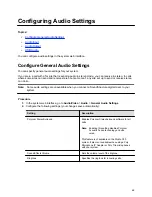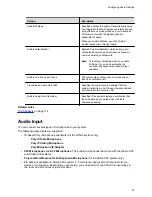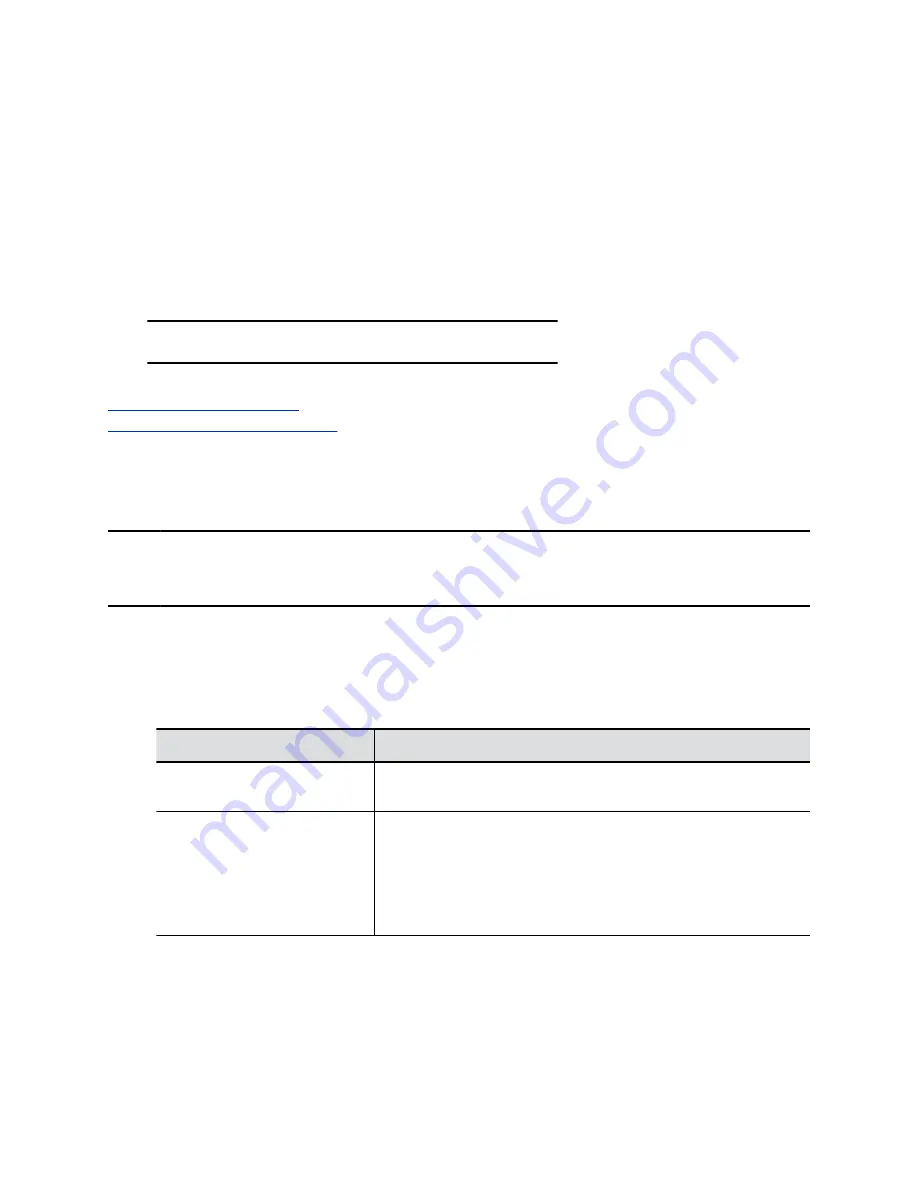
Root certificates installed on your system automatically transfer to a paired TC8 device. If you delete root
certificates from the system, they’re automatically deleted from the TC8. System certificates are unique to
each system and don’t transfer to paired devices.
Here are some examples of how you use PKI certificates:
▪ If your environment uses the 802.1X authentication framework for wired connections, create a CSR
and install the resulting CA-signed certificate on your system so it’s trusted on the network.
▪ If you want to navigate with a browser over a secure connection to your system web interface,
create a CSR and install the resulting CA certificate chain on your system to replace its factory-
installed certificate, which isn’t trusted.
▪ Provisioning your system using RealPresence Resource Manager in a secure environment.
Note:
Your system must have a
Host Name
in this situation.
Related Links
Configure System 802.1X Settings
on page 40
Create a Certificate Signing Request
If you deploy a PKI in your environment, create a CSR to make sure your system or device is trusted by
its network peers.
Note:
Only one CSR can exist at a time. After a CSR is generated, get it signed and installed on your
system before creating another. If you generate a CSR and generate a second CSR before you
install the first one, the device discards the previous one.
Procedure
1.
In the system web interface, go to
Security
>
Certificates
.
2.
Select
Create Certificate Signing Request (CSR)
.
3.
In the
Certificate Details
form, complete the following fields:
CSR Information
Description
Hash Algorithm
Specifies the hash algorithm for the CSR: SHA-256 (recommended)
or SHA-1 (not recommended).
Common Name (CN)
Specifies the system name. This is a required field. Maximum
characters: 64 (truncated if necessary).
Poly recommends the following guidelines for this field:
▪
For systems registered in DNS, use the system's FQDN.
▪
For systems not registered in DNS, use the system's IP address.
Securing the System
52