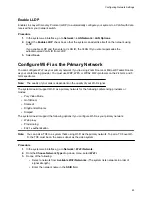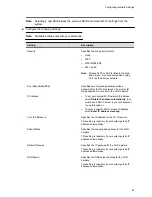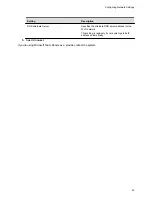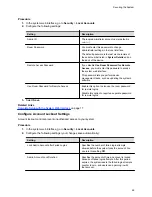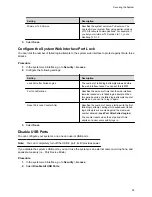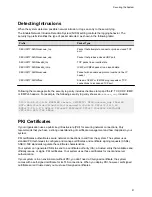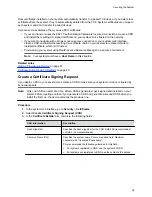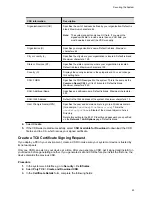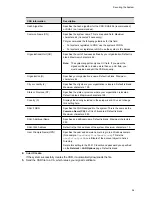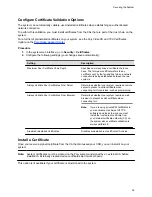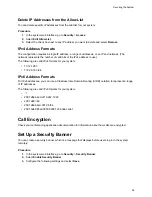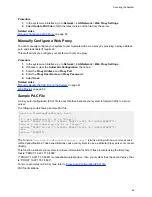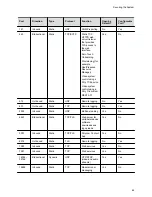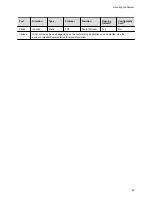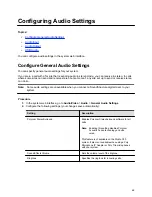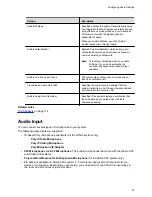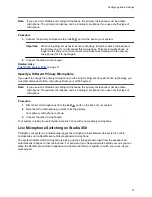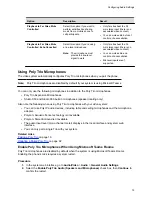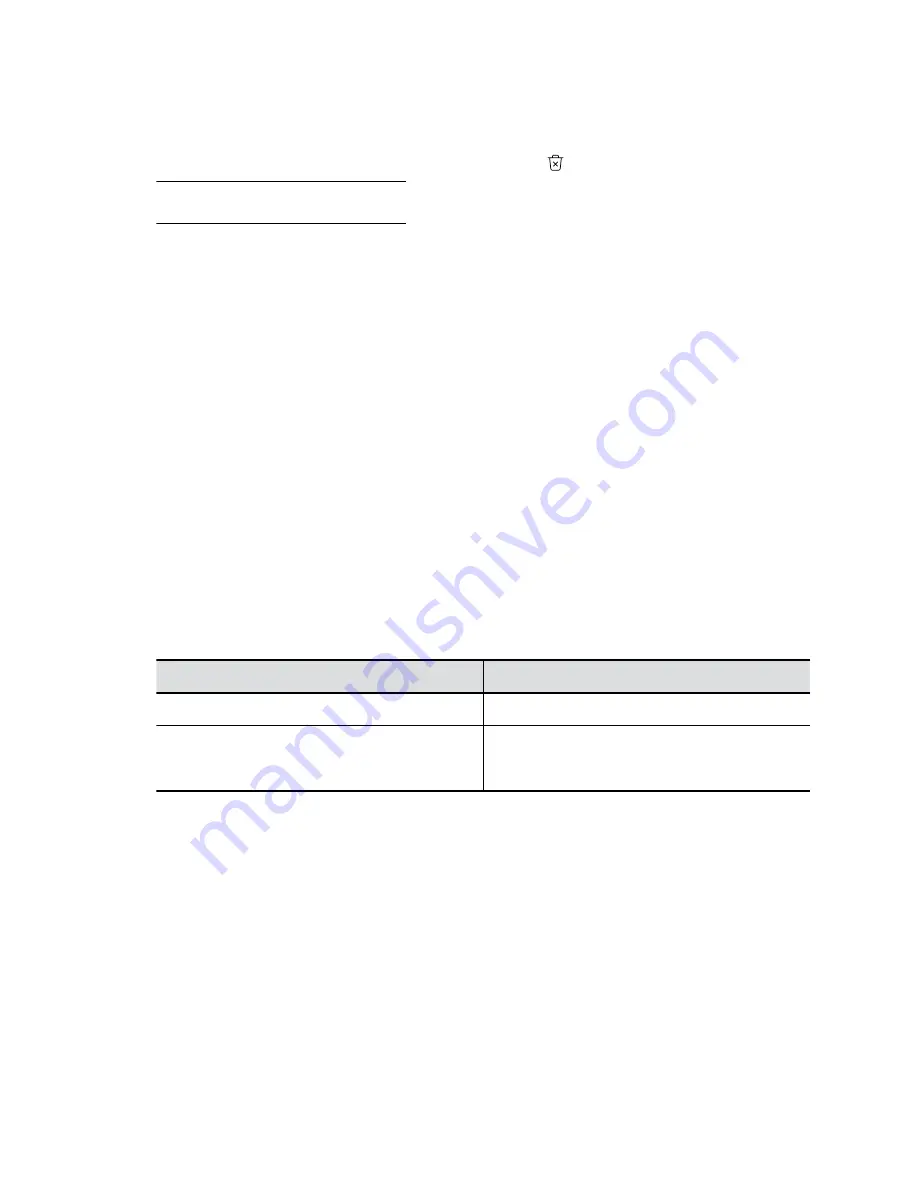
Procedure
1.
In the system web interface, go to
Security
>
Certificates
.
2.
Locate the certificate you want to delete and select
Delete
in the same row as the certificate.
Caution:
You can’t undo this action.
3.
Confirm by selecting
Delete
.
A message indicates that the system deleted the certificate.
Certificate Revocation
During certificate validation, your system checks whether certificates used for secure communications are
revoked by their issuing CAs.
Your system can check certificate revocation status with the following standard method:
▪
Certificate Revocation List (CRL)
: File containing a list of certificates revoked by their issuing CA.
You must manually upload CRLs to your system.
Manually Upload a CRL
You can use CRLs to perform certificate revocation checks on your system.
Uploading a CRL fails unless you install all of the certificates in the issuing CA’s chain of trust for that
CRL.
This option is not available if your CRL is provisioned to the system.
Procedure
1.
In the system web interface, go to
Security
>
Certificates
.
2.
Configure the following settings:
Setting
Description
Revocation Method
To use the CRL revocation method, select
CRL
.
Allow Incomplete Revocation Checks
When enabled, a certificate in the chain of trust
validates without a revocation check if no
corresponding CRL from the issuing CA is installed.
3.
Select
Save
.
4.
Select
Upload CRL File
to add a CRL.
You aren’t limited to how many CRLs you can install, but you can only upload 10 at a time.
Successfully-uploaded CRLs display on the page and include information about the issuing CA, when the
CRL was updated, and when it’s scheduled to update again.
Delete a CRL
You can remove CRLs that were previously uploaded on the system.
This option is not available if your CRL is provisioned to the system.
Procedure
1.
In the system web interface, go to
Security
>
Certificates
.
Securing the System
57