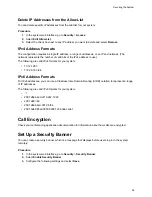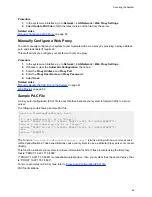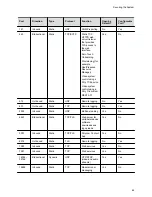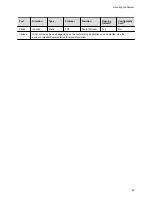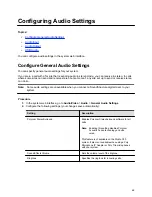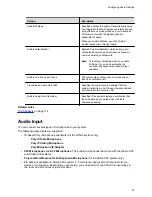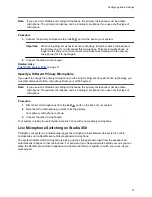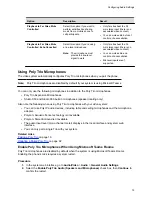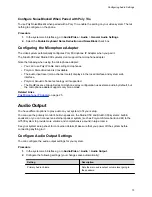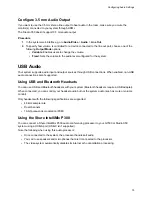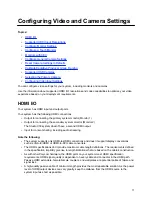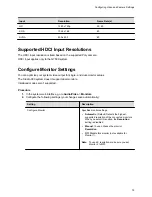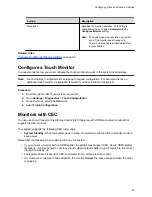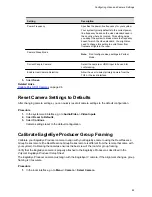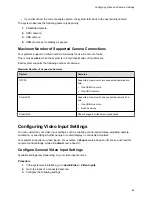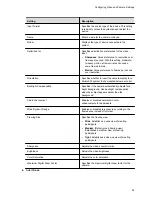Note:
If you use a mix of table and ceiling microphones, the primary microphone must be a table
microphone. The primary microphone can be a ceiling microphone if you use only that type of
microphone.
Procedure
1.
Connect the primary microphone to an
LLN
port on the back of your system.
Important:
When using Polycom Acoustic Fence technology, remember which microphone is
the primary one. If you disconnect this microphone, Polycom Acoustic Fence no
longer works and you must reconnect all microphones (starting with the primary
microphone) for it to work again.
2.
Connect the other microphone(s).
Related Links
on page 11
Specify a Different Primary Microphone
If you want to change the primary microphone you’re using for Polycom Acoustic Fence technology, you
must first disconnect all the microphones from your G7500 system.
Note:
If you use a mix of table and ceiling microphones, the primary microphone must be a table
microphone. The primary microphone can be a ceiling microphone if you use only that type of
microphone.
Procedure
1.
Disconnect all microphones from the
LLN
ports on the back of your system.
2.
Reconnect the microphone you want to be the primary.
Your primary microphone is set up.
3.
Connect the other microphone(s).
Your system is ready to use Polycom Acoustic Fence with a new primary microphone.
Live Microphone Switching on Studio X50
Configure your system to automatically toggle the microphone input between the system’s built-in
microphones and a RealPresence Debut expansion microphone.
The system detects which microphone is picking up the strongest audio input from the speaker and
automatically changes to that microphone. For example, if you frequently walk behind your unit you can
place the RealPresence Debut expansion microphone behind your system to catch your voice as you
walk around.
Configuring Audio Settings
70