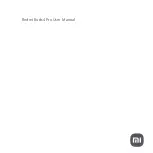Siri
Google Now
Alexa*
N
FC
To turn on the headset, slide the Power button.
•
Headset volume
Fine-tune your headset volume by adjusting the headset's volume up (+) and
down (-) controls.
•
Desk phone volume
When you are on a desk phone call and your voice is too quiet/loud, adjust
the speaking volume on the bottom of the base. If your caller's voice is too loud/quiet on a desk
phone call, adjust the listening volume.
•
Base ringtone volume
Adjust the base ringtone volume setting in Plantronics Hub. This ringtone
alerts you if you are not wearing your headset and a call comes in.
Make a call (deskphone)
1
Tap the headset call button. The desk phone icon lights up on your base display. You should
hear a dial tone in your headset.
NOTE
Press your phone's Headset button or manually remove the handset if you don't have an
HL10 lifter or EHS cable.
TIP
If you do not hear a dial tone, turn over the base and adjust the switch (A--G). “A” works for the
majority of desk phones."D" works for Cisco phones.
2
Dial from your desk phone.
End/take a call
To answer or end a call, tap the headset Call button.
NOTE
If you don't have an HL10 lifter or EHS cable, press your phone's Headset button or remove
the handset when answering a call and hang up when ending a call.
Mute
During a call, tap the headset mute button. Tap again to unmute. When mute is on, the LED is
solid red. Modify your mute settings in Plantronics Hub for Windows/Mac.
Hold a call
To hold an active call or resume a held call:
• Double-press the headset Call .
NOTE
2 desk phone calls can be put on hold only from your desk phone.
Switch between calls (flash)
To switch between calls:
• Double-press the headset Call .
The Basics
Power on your headset
Adjust volume
Make, answer, end calls
12